 git-it-electron
git-it-electron
:computer: :mortar_board: Git-it is a (Mac, Win, Linux) Desktop App for Learning Git and GitHub
Top Related Projects
All the Git-it Workshop completers!
Pro Git 2nd Edition
:framed_picture: Visualize how common Git operations affect the commit graph
An interactive git visualization and tutorial. Aspiring students of git can use this app to educate and challenge themselves towards mastery of git!
Detect and validate 500+ types of hardcoded secrets with advanced checks. Use it as a pre-commit hook, GitHub Action, or CLI for proactive secret detection and security.
Quick Overview
Git-it-electron is an interactive tutorial application for learning Git and GitHub. It's a desktop app that guides users through Git and GitHub basics using challenges, providing a hands-on learning experience. The app is built using Electron, making it cross-platform compatible.
Pros
- Interactive, hands-on learning approach
- Cross-platform compatibility (Windows, macOS, Linux)
- Self-paced learning with clear, step-by-step instructions
- Covers essential Git and GitHub concepts for beginners
Cons
- May not cover advanced Git topics
- Requires installation of the app, unlike web-based tutorials
- Limited to English language (as of the last update)
Getting Started
- Visit the Git-it-electron releases page
- Download the appropriate version for your operating system
- Install and run the application
- Follow the on-screen instructions to complete challenges and learn Git
Note: This is not a code library, so code examples and quick start instructions are not applicable.
Competitor Comparisons
All the Git-it Workshop completers!
Pros of Patchwork
- Simpler, more focused approach for learning Git basics
- Encourages direct interaction with GitHub's web interface
- Lightweight, doesn't require additional software installation
Cons of Patchwork
- Limited in scope, covers fewer Git concepts
- Less interactive and guided experience
- Doesn't provide a local development environment
Code Comparison
Patchwork:
<!-- No specific code to compare, as it's primarily a GitHub-based learning tool -->
Git-it-electron:
const Git = require('nodegit')
const path = require('path')
Git.Repository.open(path.resolve(__dirname, '.git'))
.then(function(repo) {
// Repository operations
})
Git-it-electron provides a more comprehensive, hands-on approach to learning Git and GitHub, offering an interactive desktop application with step-by-step challenges. It covers a broader range of Git concepts and provides a simulated local development environment. The application uses Electron, allowing for a cross-platform experience with a graphical user interface.
Patchwork, on the other hand, is a simpler, web-based tool focused on teaching the basics of Git and GitHub collaboration. It's more accessible for beginners but offers a less in-depth learning experience compared to Git-it-electron.
Pro Git 2nd Edition
Pros of progit2
- Comprehensive coverage of Git concepts and advanced topics
- Available in multiple languages and formats (PDF, EPUB, MOBI)
- Regularly updated with new Git features and best practices
Cons of progit2
- Steeper learning curve for beginners
- Text-heavy format may be less engaging for some learners
- Requires more time investment to work through the material
Code comparison
git-it-electron:
const Git = require('nodegit')
const path = require('path')
Git.Repository.open(path.resolve(__dirname, '.git'))
.then(function(repo) {
// Work with the repository
})
progit2:
$ git init
$ git add *.c
$ git add LICENSE
$ git commit -m 'Initial project version'
Summary
git-it-electron is an interactive tutorial application for learning Git and GitHub, while progit2 is a comprehensive book on Git. git-it-electron offers a hands-on, step-by-step approach with immediate feedback, making it more suitable for beginners. progit2 provides in-depth knowledge and covers advanced topics, making it an excellent resource for users looking to deepen their understanding of Git. The choice between the two depends on the learner's preferred learning style and depth of knowledge required.
:framed_picture: Visualize how common Git operations affect the commit graph
Pros of visualizing-git
- Interactive visualization of Git commands and their effects on the repository structure
- Web-based interface, accessible from any browser without installation
- Supports a wide range of Git operations, including branching, merging, and rebasing
Cons of visualizing-git
- Lacks structured tutorials or guided learning paths
- May be overwhelming for absolute beginners due to the abundance of options
- Doesn't provide explanations or context for Git concepts
Code comparison
git-it-electron:
const Git = require('nodegit')
const repo = await Git.Repository.open(repoPath)
const commit = await repo.getHeadCommit()
console.log('Latest commit:', commit.message())
visualizing-git:
const gitgraph = new GitGraph({ template: "metro" });
const master = gitgraph.branch("master");
master.commit("Initial commit");
const feature = gitgraph.branch("feature");
feature.commit("Add new feature");
Summary
git-it-electron is an Electron-based application that provides a structured, step-by-step approach to learning Git, making it ideal for beginners. It offers hands-on exercises and explanations but requires installation.
visualizing-git is a web-based tool that excels in visualizing Git operations in real-time. It's more flexible and accessible but may be less suitable for complete beginners due to its lack of guided tutorials.
Both tools serve different purposes in the Git learning ecosystem, with git-it-electron focusing on guided learning and visualizing-git emphasizing interactive visualization of Git concepts.
An interactive git visualization and tutorial. Aspiring students of git can use this app to educate and challenge themselves towards mastery of git!
Pros of learnGitBranching
- Interactive visualization of Git commands and branch operations
- Web-based, accessible from any browser without installation
- Covers advanced Git concepts like rebasing and cherry-picking
Cons of learnGitBranching
- Lacks real-world Git repository interaction
- May not cover Git collaboration workflows as extensively
- Focused more on branch operations than general Git usage
Code Comparison
git-it-electron:
const Git = require('nodegit')
const repo = await Git.Repository.open(repoPath)
const commit = await repo.getHeadCommit()
learnGitBranching:
var gitEngine = new GitEngine({
rootCommit: new Commit({
id: "C0",
type: "commit"
})
})
Summary
git-it-electron is an Electron-based application that provides hands-on Git practice with real repositories, focusing on basic Git commands and GitHub workflows. It's ideal for beginners learning Git and GitHub basics.
learnGitBranching is a web-based interactive visualization tool that excels in teaching Git branching concepts and advanced operations. It's great for understanding Git's internal workings and complex branch manipulations but may not provide as much practical, real-world Git usage experience.
Both tools serve different learning needs and can be complementary in a comprehensive Git learning journey.
Detect and validate 500+ types of hardcoded secrets with advanced checks. Use it as a pre-commit hook, GitHub Action, or CLI for proactive secret detection and security.
Pros of ggshield
- Focuses on security and secret scanning in Git repositories
- Integrates with CI/CD pipelines for automated checks
- Provides real-time alerts for potential security issues
Cons of ggshield
- Steeper learning curve for beginners
- Requires configuration and setup for optimal use
- May have performance impact on large repositories
Code Comparison
git-it-electron (JavaScript):
const electron = require('electron')
const app = electron.app
const BrowserWindow = electron.BrowserWindow
let mainWindow = null
ggshield (Python):
from ggshield.cmd import cli
from ggshield.core.config import Config
from ggshield.core.scan import scan_directory
config = Config()
scan_result = scan_directory(".", config)
Summary
git-it-electron is an interactive tutorial for learning Git and GitHub, built with Electron. It's user-friendly and ideal for beginners. ggshield, on the other hand, is a security-focused tool for scanning Git repositories and preventing secrets from being committed. While git-it-electron is educational, ggshield is a practical security tool for development workflows.
Convert  designs to code with AI
designs to code with AI

Introducing Visual Copilot: A new AI model to turn Figma designs to high quality code using your components.
Try Visual CopilotREADME
Git-it (Desktop App)
 Git-it is a desktop (Mac, Windows and Linux) app that teaches you how to use Git and GitHub on the command line.
Git-it is a desktop (Mac, Windows and Linux) app that teaches you how to use Git and GitHub on the command line.
ð©The app includes translations in these languages: Spanish (ES), Spanish (CO), French, Portugese (BR), Ukrainian, Traditional Chinese, Japanese, and Korean. ð©
Previously it ran in terminal (the command line application) with a guide online but now the guide is the app and it runs on your desktop on its own :sparkles: This will be the only maintained version going forward :arrow_right:.
Hello future Forkers, Branchers and Pull Requesters!
This application contains challenges for learning Git and GitHubâby using real Git and GitHub, not emulators. You'll be learning the awesome (and not so scary) command line and GitHub which means when you finish all of the challenges you'll have real repositories on your GitHub account and green squares on your contribution chart.
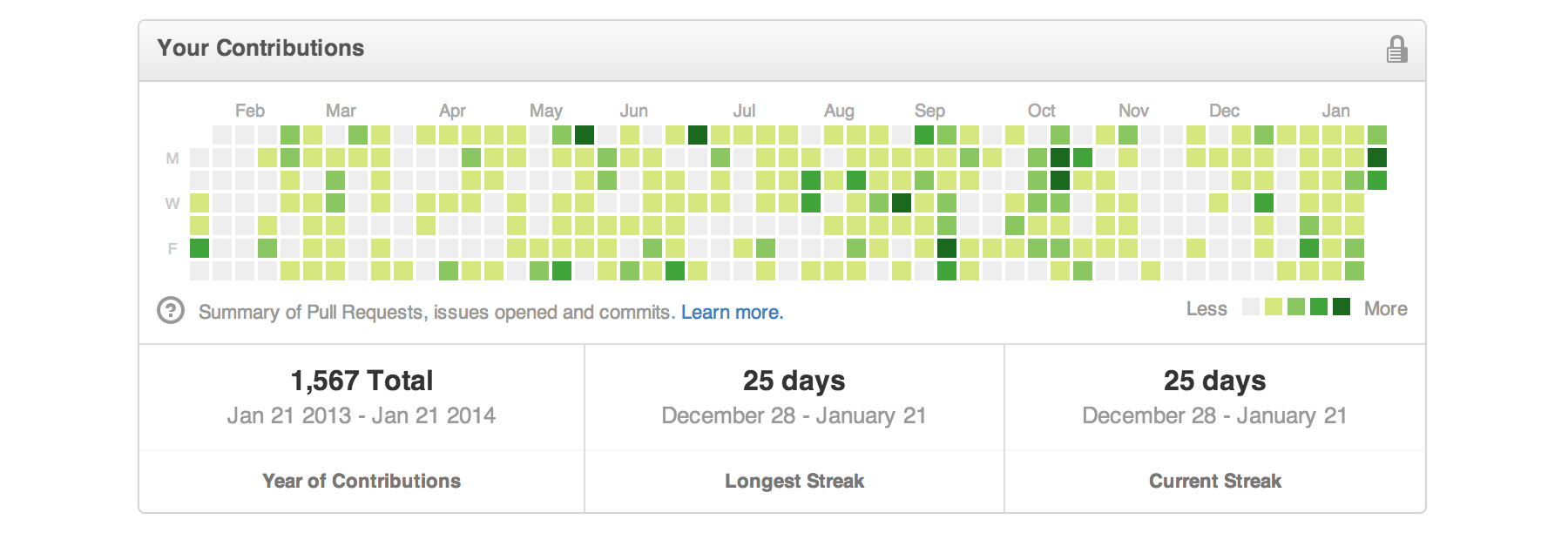
What to Install
You will need this app, Git-it as well as a text editor. You'll also of course need Git and the first challenge in Git-it helps you get that set up. But if you want to get a head start, go for it! You'll continue to use Git and your text editor throughout your bright social coding future.
As a part of the challenges you'll also create a (free) account on GitHub. If you've already got one, high-five!
Git
We recommend installing GitHub Desktop (free) because it installs Git in the most consistent way across supported operating systems (Windows and Mac). We won't use the app itself in the challenges (but it is really useful once you get going in Git!), just the Git that it install for you.
NoteâIf you're using Windows, you should use the Git Shell app as your terminalâit is installed with GitHub Desktop. In Mac and Linux you can use the app Terminal, which is already on your computer.
Text Editor
I'm quite partial (I'm on the team!) but Atom is a great text editor (also free) and it is built on Electron.js, just like Git-it. Visit the website and download the version for your operating system. Sublime, Microsoft VS Code and Adobe Brackets are other options.
Git-it
You can view the releases section of this repository to find the download for your operating system. Click to download your version. Once it has downloaded to your default Downloads directory, unzip the folder and run the Git-it executable. The executables for Mac, Windows and Linux:

- Mac Right (control) click the Git-it icon, select Open and then Open again. You can drag the icon into your Applications directory if you want, but it's not required. If needed, more detailed installation instructions can be found in this issue.
- Windows Double-click the executable.
- Linux Double-click the executable. If the app isn't running, see this issue.
Get Started!
Open Git-it and click the button to begin the first challenge. Have your terminal and text editor open, too. Follow along with the instructions in each challenge and use the terminal or editor as instructed.
When you've completed the steps in a challenge click 'Verify'. Depending on the challenge you may need to also select the folder you did your work in for Git-it to verify.
Questions? Open an issue on this repository.
Want to contribute or build locally? See the contributing documentation
Tips For Getting Started
Code snippets often times look like $ some code-stuff --here. The dollar sign identifies the line as one a user would enter into the command line, but you don't actually include it when you type it into terminal. In this case, you'd actually just type some code-stuff --here.
Variables are indicated by <VARIABLENAME> in code snippets. When you actually use the line of code, replace <VARIABLENAME>, with your variable. For instance to make a new folder in terminal the format is, mkdir <FOLDERNAME>, so if you wanted to make a folder named 'octocat', you'd type: mkdir octocat.
Command line, terminal and bash all basically mean the same thing: the MS-DOS, Doogie Howser looking screen full of words and numbers. It's awesomely powerful and allows you to control your computer with text commands.
You can do a lot of things from your terminal like delete, rename, copy or create files and folders; run scripts and send things back and forth between servers (like the ones storing things on GitHub.com) and your computer (also a server!).
Top Related Projects
All the Git-it Workshop completers!
Pro Git 2nd Edition
:framed_picture: Visualize how common Git operations affect the commit graph
An interactive git visualization and tutorial. Aspiring students of git can use this app to educate and challenge themselves towards mastery of git!
Detect and validate 500+ types of hardcoded secrets with advanced checks. Use it as a pre-commit hook, GitHub Action, or CLI for proactive secret detection and security.
Convert  designs to code with AI
designs to code with AI

Introducing Visual Copilot: A new AI model to turn Figma designs to high quality code using your components.
Try Visual Copilot