Top Related Projects
Fish shell like syntax highlighting for Zsh.
Fish-like autosuggestions for zsh
A Zsh theme
🙃 A delightful community-driven (with 2,400+ contributors) framework for managing your zsh configuration. Includes 300+ optional plugins (rails, git, macOS, hub, docker, homebrew, node, php, python, etc), 140+ themes to spice up your morning, and an auto-update tool that makes it easy to keep up with the latest updates from the community.
The configuration framework for Zsh
🤖 Real-time type-ahead completion for Zsh. Asynchronous find-as-you-type autocompletion.
Quick Overview
Fast Syntax Highlighting is a feature-rich syntax highlighting plugin for Zsh. It provides real-time, optimized syntax highlighting for shell commands, supporting various color themes and customization options. The project aims to enhance the command-line experience by making it more visually appealing and easier to read.
Pros
- Extremely fast and efficient highlighting, even for large files
- Supports a wide range of programming languages and file types
- Highly customizable with various themes and options
- Actively maintained and regularly updated
Cons
- Requires Zsh shell, not compatible with other shells like Bash
- May have a slight learning curve for advanced customization
- Can potentially slow down shell startup time if not configured properly
- Some users may find the default color scheme too vibrant
Getting Started
To install Fast Syntax Highlighting, follow these steps:
- Clone the repository:
git clone https://github.com/zdharma-continuum/fast-syntax-highlighting.git \
${ZSH_CUSTOM:-$HOME/.oh-my-zsh/custom}/plugins/fast-syntax-highlighting
- Add the plugin to your
.zshrcfile:
plugins=(... fast-syntax-highlighting)
- Source your
.zshrcfile or restart your terminal:
source ~/.zshrc
After installation, Fast Syntax Highlighting will automatically start working. You can customize its behavior by adding configuration options to your .zshrc file. For example, to change the theme:
FAST_HIGHLIGHT_STYLES[comment]='fg=blue,bold'
FAST_HIGHLIGHT_STYLES[alias]='fg=magenta,bold'
For more advanced configuration options and features, refer to the project's documentation on GitHub.
Competitor Comparisons
Fish shell like syntax highlighting for Zsh.
Pros of zsh-syntax-highlighting
- More established and widely used in the Zsh community
- Simpler implementation, potentially easier to understand and modify
- Broader compatibility with various Zsh versions and configurations
Cons of zsh-syntax-highlighting
- Slower performance, especially with longer commands or complex scripts
- Less frequent updates and maintenance compared to fast-syntax-highlighting
- Limited customization options for highlighting styles and colors
Code Comparison
zsh-syntax-highlighting:
ZSH_HIGHLIGHT_HIGHLIGHTERS=(main brackets pattern cursor)
ZSH_HIGHLIGHT_STYLES[command]='fg=blue,bold'
ZSH_HIGHLIGHT_STYLES[alias]='fg=magenta,bold'
fast-syntax-highlighting:
FAST_HIGHLIGHT_STYLES[command]='fg=blue,bold'
FAST_HIGHLIGHT_STYLES[alias]='fg=magenta,bold'
FAST_HIGHLIGHT_STYLES[globbing]='fg=cyan,bold'
fast-syntax-highlighting offers more granular control over highlighting styles and includes additional features like multi-line command highlighting and improved performance. However, zsh-syntax-highlighting remains a solid choice for users who prefer a simpler setup or have compatibility concerns with newer Zsh features.
Fish-like autosuggestions for zsh
Pros of zsh-autosuggestions
- Provides real-time suggestions based on command history, enhancing productivity
- Lightweight and focused on a single feature, making it easy to integrate
- Customizable suggestion strategy and appearance
Cons of zsh-autosuggestions
- Limited to autosuggestions only, lacking syntax highlighting capabilities
- May slow down terminal performance in large directories or with extensive history
Code comparison
zsh-autosuggestions:
# Basic configuration
ZSH_AUTOSUGGEST_STRATEGY=(history completion)
ZSH_AUTOSUGGEST_HIGHLIGHT_STYLE='fg=8'
fast-syntax-highlighting:
# Basic configuration
zinit light zdharma-continuum/fast-syntax-highlighting
fast-theme XDG:overlay
Summary
zsh-autosuggestions focuses on providing intelligent command suggestions, while fast-syntax-highlighting offers comprehensive syntax highlighting for the Zsh shell. The former enhances command input efficiency, while the latter improves readability and visual feedback. Users often combine both plugins for a more feature-rich Zsh experience, balancing the strengths of each to create a powerful and user-friendly command-line environment.
A Zsh theme
Pros of Powerlevel10k
- Highly customizable prompt with many built-in segments and styles
- Fast performance, even with complex configurations
- Easy setup wizard for quick configuration
Cons of Powerlevel10k
- Focused solely on prompt customization, not syntax highlighting
- May require additional plugins for full shell functionality
- Steeper learning curve for advanced customizations
Code Comparison
While a direct code comparison isn't relevant due to the different purposes of these projects, here's a brief example of how they might be used in a .zshrc file:
Fast-syntax-highlighting:
source /path/to/fast-syntax-highlighting/fast-syntax-highlighting.plugin.zsh
Powerlevel10k:
source /path/to/powerlevel10k/powerlevel10k.zsh-theme
Summary
Fast-syntax-highlighting focuses on real-time syntax highlighting for the Zsh shell, enhancing readability and command recognition. Powerlevel10k, on the other hand, is a highly customizable Zsh theme that provides an informative and visually appealing prompt. While they serve different purposes, both can be used together to create a powerful and attractive Zsh environment. Fast-syntax-highlighting excels in improving command-line readability, while Powerlevel10k offers extensive prompt customization options and performance optimizations.
🙃 A delightful community-driven (with 2,400+ contributors) framework for managing your zsh configuration. Includes 300+ optional plugins (rails, git, macOS, hub, docker, homebrew, node, php, python, etc), 140+ themes to spice up your morning, and an auto-update tool that makes it easy to keep up with the latest updates from the community.
Pros of Oh My Zsh
- Comprehensive framework with a wide range of plugins and themes
- Large community and extensive documentation
- Easy to set up and configure for beginners
Cons of Oh My Zsh
- Can be slower to load due to its extensive feature set
- May include unnecessary features for some users
- Potential for conflicts between plugins
Code Comparison
Oh My Zsh (theme configuration):
ZSH_THEME="robbyrussell"
plugins=(git docker kubectl)
source $ZSH/oh-my-zsh.sh
Fast Syntax Highlighting (installation and activation):
git clone https://github.com/zdharma-continuum/fast-syntax-highlighting.git \
${ZSH_CUSTOM:-$HOME/.oh-my-zsh/custom}/plugins/fast-syntax-highlighting
echo "source ${ZSH_CUSTOM:-$HOME/.oh-my-zsh/custom}/plugins/fast-syntax-highlighting/fast-syntax-highlighting.plugin.zsh" >> ~/.zshrc
Fast Syntax Highlighting focuses solely on syntax highlighting, providing a faster and more efficient solution for this specific feature. Oh My Zsh, on the other hand, offers a complete Zsh configuration framework with various features beyond syntax highlighting. While Oh My Zsh is more beginner-friendly and feature-rich, Fast Syntax Highlighting may be preferred by users looking for a lightweight, performance-oriented syntax highlighting solution that can be integrated into their existing Zsh setup.
The configuration framework for Zsh
Pros of Prezto
- Comprehensive Zsh configuration framework with a modular design
- Includes a wide range of pre-configured modules for enhanced functionality
- Offers a more complete shell environment out-of-the-box
Cons of Prezto
- Heavier and potentially slower startup time compared to Fast-syntax-highlighting
- May include unnecessary features for users who prefer a minimal setup
- Requires more configuration and customization to tailor to specific needs
Code Comparison
Prezto (module loading):
zstyle ':prezto:load' pmodule \
'environment' \
'terminal' \
'editor' \
'history' \
'directory'
Fast-syntax-highlighting (basic usage):
source /path/to/fast-syntax-highlighting.plugin.zsh
Fast-syntax-highlighting focuses solely on syntax highlighting, while Prezto provides a full-featured Zsh configuration framework. Prezto requires more setup but offers a broader range of features, whereas Fast-syntax-highlighting is lightweight and specialized for improving command-line readability through syntax highlighting.
🤖 Real-time type-ahead completion for Zsh. Asynchronous find-as-you-type autocompletion.
Pros of zsh-autocomplete
- Offers more comprehensive autocomplete suggestions, including file paths and command options
- Provides real-time, as-you-type completion suggestions
- Includes a menu-based selection system for easier navigation through suggestions
Cons of zsh-autocomplete
- May have a steeper learning curve due to its more complex features
- Can potentially slow down terminal performance on older systems or with large directories
- Might conflict with other Zsh plugins or custom configurations
Code comparison
zsh-autocomplete:
zstyle ':autocomplete:*' min-input 1
zstyle ':autocomplete:*' insert-unambiguous yes
zstyle ':autocomplete:*' widget-style menu-select
fast-syntax-highlighting:
FAST_HIGHLIGHT[use_brackets]=1
FAST_HIGHLIGHT[use_pattern_matching]=1
FAST_HIGHLIGHT[use_regexp]=1
Summary
While fast-syntax-highlighting focuses primarily on syntax highlighting for Zsh, zsh-autocomplete offers a more comprehensive autocomplete solution. fast-syntax-highlighting is generally lighter and faster, making it ideal for users who prioritize performance and simplicity. On the other hand, zsh-autocomplete provides a richer set of features for those who want more advanced autocompletion capabilities, albeit with potential performance trade-offs on some systems.
Convert  designs to code with AI
designs to code with AI

Introducing Visual Copilot: A new AI model to turn Figma designs to high quality code using your components.
Try Visual CopilotREADME
Fast Syntax Highlighting (F-Sy-H) 
Feature rich syntax highlighting for Zsh.

Table of Contents
Other Contents
News
- 15-06-2019
- A new architecture for defining the highlighting for specific commands: it now uses abstract definitions
instead of top-down, regular code. The first effect is the highlighting for the
gitcommand it is now maximally faithful, it follows thegitcommand almost completely. Screencast
- A new architecture for defining the highlighting for specific commands: it now uses abstract definitions
instead of top-down, regular code. The first effect is the highlighting for the
Installation
Manual
Clone the Repository.
git clone https://github.com/zdharma-continuum/fast-syntax-highlighting ~/path/to/fsh
And add the following to your zshrc file.
source ~/path/to/fsh/fast-syntax-highlighting.plugin.zsh
Zinit
Add the following to your zshrc file.
zinit light zdharma-continuum/fast-syntax-highlighting
Here's an example of how to load the plugin together with a few other popular ones with the use of Turbo, i.e.: speeding up the Zsh startup by loading the plugin right after the first prompt, in background:
zinit wait lucid for \
atinit"ZINIT[COMPINIT_OPTS]=-C; zicompinit; zicdreplay" \
zdharma-continuum/fast-syntax-highlighting \
blockf \
zsh-users/zsh-completions \
atload"!_zsh_autosuggest_start" \
zsh-users/zsh-autosuggestions
Antigen
Add the following to your zshrc file.
antigen bundle zdharma-continuum/fast-syntax-highlighting
Fig
Fig adds apps, shortcuts, and autocomplete to your existing terminal.
Install fast-syntax-highlighting in just one click.
Zgen
Add the following to your .zshrc file in the same place you're doing your other zgen load calls in.
zgen load zdharma-continuum/fast-syntax-highlighting
Oh-My-Zsh
Clone the Repository.
git clone https://github.com/zdharma-continuum/fast-syntax-highlighting.git \
${ZSH_CUSTOM:-$HOME/.oh-my-zsh/custom}/plugins/fast-syntax-highlighting
And add fast-syntax-highlighting to your plugin list.
Features
Themes
Switch themes via fast-theme {theme-name}.
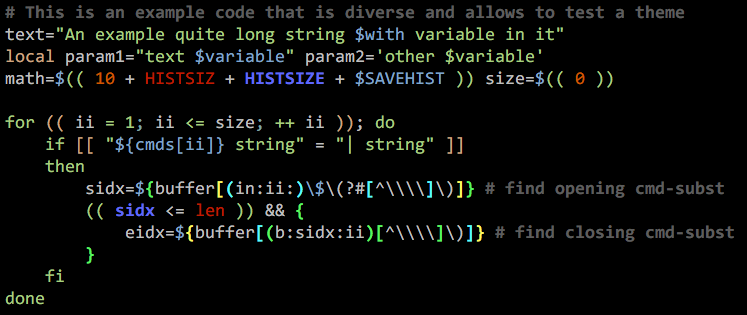
Run fast-theme -t {theme-name} option to obtain the snippet above.
Run fast-theme -l to list available themes.
Variables
Comparing to the project zsh-users/zsh-syntax-highlighting (the upper line):
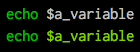

Brackets

Conditions
Comparing to the project zsh-users/zsh-syntax-highlighting (the upper line):
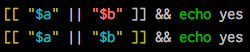
Strings
Exact highlighting that recognizes quotings.

here-strings

exec descriptor-variables
Comparing to the project zsh-users/zsh-syntax-highlighting (the upper line):
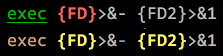
for-loops and alternate syntax (brace {/} blocks)

Function definitions
Comparing to the project zsh-users/zsh-syntax-highlighting (the upper 2 lines):
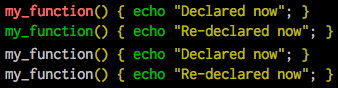
Recursive eval and $( ) highlighting
Comparing to the project zsh-users/zsh-syntax-highlighting (the upper line):

Chroma functions
Highlighting that is specific for a given command.

The chromas that are enabled by default can be found here.
Math-mode highlighting

Zcalc highlighting

Performance
Performance differences can be observed in this Asciinema recording, where a 10 kB function is being edited.
Top Related Projects
Fish shell like syntax highlighting for Zsh.
Fish-like autosuggestions for zsh
A Zsh theme
🙃 A delightful community-driven (with 2,400+ contributors) framework for managing your zsh configuration. Includes 300+ optional plugins (rails, git, macOS, hub, docker, homebrew, node, php, python, etc), 140+ themes to spice up your morning, and an auto-update tool that makes it easy to keep up with the latest updates from the community.
The configuration framework for Zsh
🤖 Real-time type-ahead completion for Zsh. Asynchronous find-as-you-type autocompletion.
Convert  designs to code with AI
designs to code with AI

Introducing Visual Copilot: A new AI model to turn Figma designs to high quality code using your components.
Try Visual Copilot