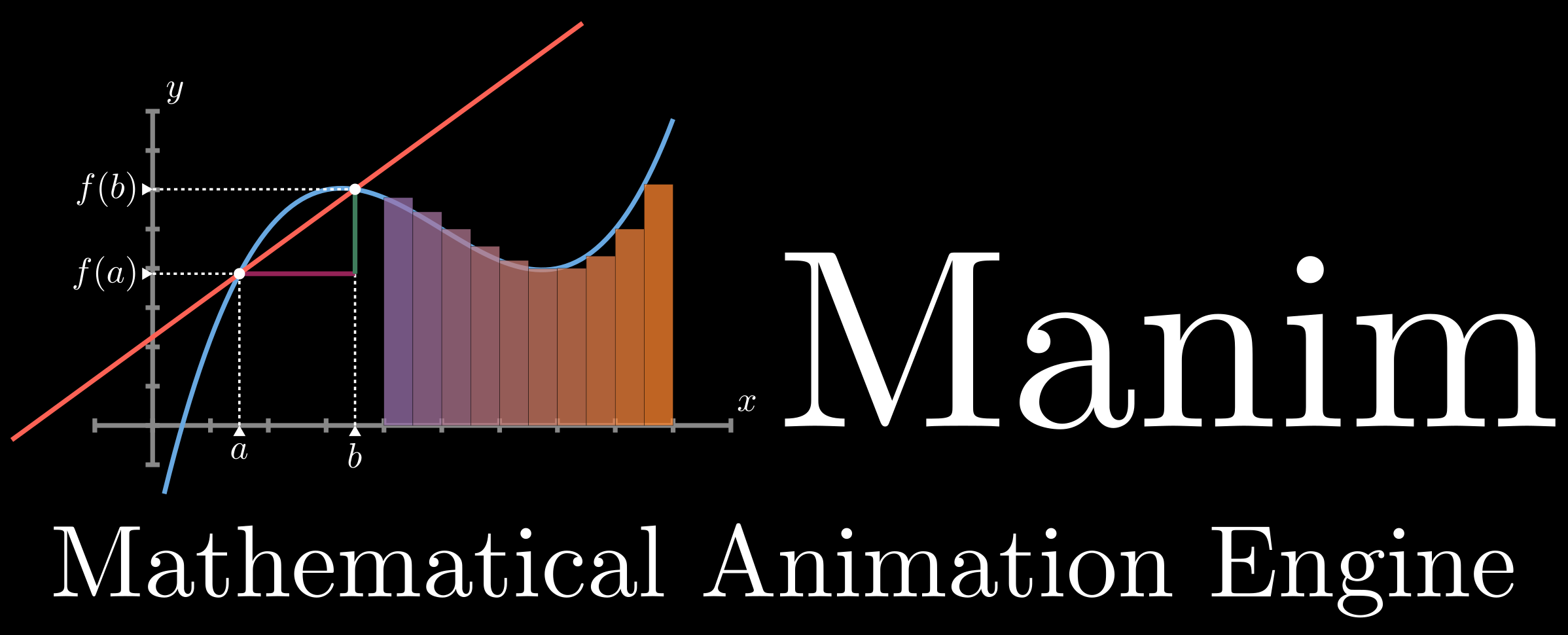Top Related Projects
A community-maintained Python framework for creating mathematical animations.
matplotlib: plotting with Python
The interactive graphing library for Python :sparkles:
Main repository for Vispy
Quick Overview
Manim is a Python library created by 3Blue1Brown for creating mathematical animations. It provides a powerful and flexible framework for generating high-quality, customizable animations that can be used in educational, research, or presentation contexts.
Pros
- Powerful Animation Capabilities: Manim allows for the creation of complex, dynamic animations with a wide range of mathematical and visual elements.
- Customizable and Extensible: The library is highly customizable, allowing users to create their own animation scenes, objects, and behaviors.
- Versatile Output Formats: Manim can export animations in various formats, including video files, GIFs, and SVG images.
- Active Community: The project has a growing community of users and contributors, providing support, resources, and ongoing development.
Cons
- Steep Learning Curve: Manim has a relatively steep learning curve, especially for users unfamiliar with Python programming and animation concepts.
- Performance Limitations: Depending on the complexity of the animations, Manim may struggle with performance, especially on lower-end hardware.
- Limited Documentation: While the project has some documentation, it can be sparse or outdated in certain areas, making it challenging for new users to get started.
- Dependency on Python: Manim is a Python-based library, which may be a limitation for users who prefer to work in other programming languages.
Code Examples
Here are a few examples of how to use Manim to create animations:
- Animating a Sine Wave:
from manim import *
class SineWave(Scene):
def construct(self):
axes = Axes(x_range=[-PI, PI], y_range=[-2, 2])
graph = axes.plot(lambda x: np.sin(x), color=BLUE)
self.play(Create(axes), Create(graph))
self.wait(2)
This code creates a scene with an x-y coordinate system and a sine wave graph, and then animates the creation of these elements.
- Animating a Geometric Transformation:
from manim import *
class SquareToCircle(Scene):
def construct(self):
square = Square(side_length=2)
circle = Circle(radius=1)
self.play(Transform(square, circle))
self.wait(2)
This code animates the transformation of a square into a circle, demonstrating Manim's ability to handle geometric transformations.
- Animating Text and Equations:
from manim import *
class TextAndEquations(Scene):
def construct(self):
text = Text("Manim is awesome!")
equation = MathTex(r"\int_a^b f(x)\,dx")
self.play(Write(text))
self.wait(1)
self.play(Transform(text, equation))
self.wait(2)
This code shows how to animate the display of text and mathematical equations using Manim.
Getting Started
To get started with Manim, follow these steps:
- Install Python 3.7 or later on your system.
- Install the Manim library using pip:
pip install manim - Create a new Python file (e.g.,
my_animation.py) and import the necessary Manim modules:from manim import * - Define a new scene class that inherits from
Sceneand implement theconstruct()method, where you can create and animate your objects:class MyAnimation(Scene): def construct(self): # Add your animation code here pass - Run the animation using the Manim CLI:
This will generate a video file of your animation.manim my_animation.py MyAnimation
For more detailed instructions, documentation, and examples, please refer to the Manim GitHub repository.
Competitor Comparisons
A community-maintained Python framework for creating mathematical animations.
Pros of manim
- More active development and frequent updates
- Larger community support and contributions
- Better documentation and examples
Cons of manim
- Potentially less stable due to frequent changes
- May have compatibility issues with older projects
- Steeper learning curve for beginners
Code Comparison
manim:
from manim import *
class SquareToCircle(Scene):
def construct(self):
square = Square()
circle = Circle()
self.play(Transform(square, circle))
3b1b/manim:
from manimlib.imports import *
class SquareToCircle(Scene):
def construct(self):
square = Square()
circle = Circle()
self.play(Transform(square, circle))
The code structure is similar, but manim uses a more modern import style and may have slight differences in class and method names. manim also offers more customization options and features, which may require additional code for advanced animations.
matplotlib: plotting with Python
Pros of matplotlib
- Widely adopted and well-established library for static plotting
- Extensive documentation and large community support
- Integrates seamlessly with NumPy and other scientific Python libraries
Cons of matplotlib
- Less suitable for creating animations and interactive visualizations
- Steeper learning curve for complex visualizations
- Limited built-in support for 3D animations
Code Comparison
matplotlib:
import matplotlib.pyplot as plt
import numpy as np
x = np.linspace(0, 2*np.pi, 100)
y = np.sin(x)
plt.plot(x, y)
plt.show()
manim:
from manim import *
class SineWave(Scene):
def construct(self):
ax = Axes(x_range=[-1, 7], y_range=[-2, 2])
sine = ax.plot(lambda x: np.sin(x), color=BLUE)
self.play(Create(ax), Create(sine))
manim is designed for creating mathematical animations and explanatory videos, while matplotlib focuses on static plotting and basic animations. manim offers more dynamic and visually appealing animations out of the box, but matplotlib is more versatile for general-purpose data visualization tasks.
The interactive graphing library for Python :sparkles:
Pros of Plotly
- Interactive and web-based visualizations
- Extensive library of chart types and customization options
- Easier learning curve for those familiar with Python and data analysis
Cons of Plotly
- Less suitable for complex animations or mathematical visualizations
- May require additional setup for offline use or embedding in other applications
- Limited control over fine-grained animation details
Code Comparison
Plotly example:
import plotly.graph_objects as go
fig = go.Figure(data=go.Bar(y=[2, 3, 1]))
fig.show()
Manim example:
from manim import *
class BarChart(Scene):
def construct(self):
chart = BarChart(values=[2, 3, 1])
self.play(Create(chart))
Plotly focuses on creating static or interactive charts with minimal code, while Manim is designed for creating complex mathematical animations and requires more setup and scripting. Plotly is better suited for data visualization and dashboards, whereas Manim excels in educational content and mathematical explanations.
Main repository for Vispy
Pros of Vispy
- Broader scope: Vispy is a general-purpose scientific visualization library, while Manim focuses on mathematical animations
- Better performance: Vispy leverages GPU acceleration for faster rendering of large datasets
- More active development: Vispy has more recent commits and a larger contributor base
Cons of Vispy
- Steeper learning curve: Vispy requires more low-level programming knowledge compared to Manim's higher-level abstractions
- Less specialized for math: Manim offers more built-in mathematical objects and animations out of the box
Code Comparison
Vispy example:
from vispy import app, scene
canvas = scene.SceneCanvas(keys='interactive')
view = canvas.central_widget.add_view()
scatter = scene.visuals.Markers()
scatter.set_data(pos, symbol='o', size=10, color=(1, 0, 0, 0.5))
view.add(scatter)
app.run()
Manim example:
from manim import *
class PointExample(Scene):
def construct(self):
dot = Dot(point=[0, 0, 0], color=RED)
self.add(dot)
self.play(dot.animate.shift(RIGHT))
Convert  designs to code with AI
designs to code with AI

Introducing Visual Copilot: A new AI model to turn Figma designs to high quality code using your components.
Try Visual CopilotREADME
Manim is an engine for precise programmatic animations, designed for creating explanatory math videos.
Note, there are two versions of manim. This repository began as a personal project by the author of 3Blue1Brown for the purpose of animating those videos, with video-specific code available here. In 2020 a group of developers forked it into what is now the community edition, with a goal of being more stable, better tested, quicker to respond to community contributions, and all around friendlier to get started with. See this page for more details.
Installation
[!Warning] WARNING: These instructions are for ManimGL only. Trying to use these instructions to install Manim Community/manim or instructions there to install this version will cause problems. You should first decide which version you wish to install, then only follow the instructions for your desired version.
[!Note] Note: To install manim directly through pip, please pay attention to the name of the installed package. This repository is ManimGL of 3b1b. The package name is
manimglinstead ofmanimormanimlib. Please usepip install manimglto install the version in this repository.
Manim runs on Python 3.7 or higher.
System requirements are FFmpeg, OpenGL and LaTeX (optional, if you want to use LaTeX). For Linux, Pango along with its development headers are required. See instruction here.
Directly
# Install manimgl
pip install manimgl
# Try it out
manimgl
For more options, take a look at the Using manim sections further below.
If you want to hack on manimlib itself, clone this repository and in that directory execute:
# Install manimgl
pip install -e .
# Try it out
manimgl example_scenes.py OpeningManimExample
# or
manim-render example_scenes.py OpeningManimExample
Directly (Windows)
- Install FFmpeg.
- Install a LaTeX distribution. MiKTeX is recommended.
- Install the remaining Python packages.
git clone https://github.com/3b1b/manim.git cd manim pip install -e . manimgl example_scenes.py OpeningManimExample
Mac OSX
-
Install FFmpeg, LaTeX in terminal using homebrew.
brew install ffmpeg mactex -
If you are using an ARM-based processor, install Cairo.
arch -arm64 brew install pkg-config cairo -
Install latest version of manim using these command.
git clone https://github.com/3b1b/manim.git cd manim pip install -e . manimgl example_scenes.py OpeningManimExample (make sure to add manimgl to path first.)
Anaconda Install
- Install LaTeX as above.
- Create a conda environment using
conda create -n manim python=3.8. - Activate the environment using
conda activate manim. - Install manimgl using
pip install -e ..
Using manim
Try running the following:
manimgl example_scenes.py OpeningManimExample
This should pop up a window playing a simple scene.
Look through the example scenes to see examples of the library's syntax, animation types and object types. In the 3b1b/videos repo, you can see all the code for 3blue1brown videos, though code from older videos may not be compatible with the most recent version of manim. The readme of that repo also outlines some details for how to set up a more interactive workflow, as shown in this manim demo video for example.
When running in the CLI, some useful flags include:
-wto write the scene to a file-oto write the scene to a file and open the result-sto skip to the end and just show the final frame.-sowill save the final frame to an image and show it
-n <number>to skip ahead to then'th animation of a scene.-fto make the playback window fullscreen
Take a look at custom_config.yml for further configuration. To add your customization, you can either edit this file, or add another file by the same name "custom_config.yml" to whatever directory you are running manim from. For example this is the one for 3blue1brown videos. There you can specify where videos should be output to, where manim should look for image files and sounds you want to read in, and other defaults regarding style and video quality.
Documentation
Documentation is in progress at 3b1b.github.io/manim. And there is also a Chinese version maintained by @manim-kindergarten: docs.manim.org.cn (in Chinese).
manim-kindergarten wrote and collected some useful extra classes and some codes of videos in manim_sandbox repo.
Contributing
Is always welcome. As mentioned above, the community edition has the most active ecosystem for contributions, with testing and continuous integration, but pull requests are welcome here too. Please explain the motivation for a given change and examples of its effect.
License
This project falls under the MIT license.
Top Related Projects
A community-maintained Python framework for creating mathematical animations.
matplotlib: plotting with Python
The interactive graphing library for Python :sparkles:
Main repository for Vispy
Convert  designs to code with AI
designs to code with AI

Introducing Visual Copilot: A new AI model to turn Figma designs to high quality code using your components.
Try Visual Copilot