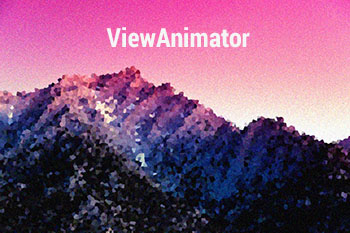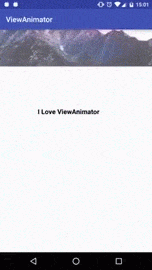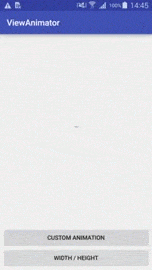Top Related Projects
Render After Effects animations natively on Android and iOS, Web, and React Native
Cute view animation collection.
An Android Animation library which easily add itemanimator to RecyclerView items.
Android Transition animations explanation with examples.
A Java library that models spring dynamics and adds real world physics to your app.
An Android text view with scrolling text change animation
Quick Overview
ViewAnimator is an Android library that simplifies the process of creating complex animations for views. It provides a fluent API for chaining multiple animations together, making it easy to create smooth and visually appealing transitions and effects for Android UI elements.
Pros
- Easy-to-use fluent API for creating complex animations
- Supports a wide range of animation types and properties
- Lightweight and efficient, with minimal impact on app performance
- Compatible with most Android versions and view types
Cons
- Limited documentation and examples for advanced use cases
- May require additional customization for highly specific animation needs
- Not actively maintained, with the last update being several years ago
- Lacks some modern Android animation features introduced in recent versions
Code Examples
- Simple fade and translation animation:
ViewAnimator
.animate(targetView)
.alpha(0f, 1f)
.translationY(100f, 0f)
.duration(1000)
.start()
- Chaining multiple animations:
ViewAnimator
.animate(view1).scale(0f, 1f)
.andAnimate(view2).fadeIn()
.andAnimate(view3).translationX(-100f, 0f)
.duration(1500)
.startDelay(250)
.start()
- Using custom interpolators and repeat:
ViewAnimator
.animate(imageView)
.rotation(0f, 360f)
.repeatCount(5)
.interpolator(OvershootInterpolator())
.start()
Getting Started
- Add the dependency to your app's
build.gradlefile:
dependencies {
implementation 'com.github.florent37:viewanimator:1.1.2'
}
- In your Android project, import the library and use it to animate views:
import com.github.florent37.viewanimator.ViewAnimator
// In your activity or fragment
ViewAnimator
.animate(myView)
.scale(0f, 1f)
.duration(1000)
.start()
Competitor Comparisons
Render After Effects animations natively on Android and iOS, Web, and React Native
Pros of Lottie
- Supports complex, high-quality animations created in Adobe After Effects
- Large ecosystem with extensive documentation and community support
- Cross-platform compatibility (Android, iOS, Web)
Cons of Lottie
- Steeper learning curve, especially for designers unfamiliar with After Effects
- Larger file size for complex animations
- Potential performance issues with very complex animations on low-end devices
Code Comparison
ViewAnimator:
ViewAnimator
.animate(view)
.scale(0, 1)
.duration(1000)
.start()
Lottie:
val animationView = findViewById<LottieAnimationView>(R.id.animation_view)
animationView.setAnimation(R.raw.animation)
animationView.playAnimation()
Key Differences
- ViewAnimator focuses on simple, code-based animations for Android views
- Lottie enables complex, design-driven animations across multiple platforms
- ViewAnimator offers more granular control over individual view properties
- Lottie provides a more designer-friendly workflow with After Effects integration
Use Cases
ViewAnimator:
- Quick, simple animations for Android UI elements
- Developers who prefer code-based animation control
Lottie:
- Complex, high-fidelity animations across multiple platforms
- Projects with dedicated design teams using Adobe tools
Cute view animation collection.
Pros of AndroidViewAnimations
- More comprehensive set of pre-defined animations
- Supports chaining multiple animations together
- Includes a demo app for easy visualization of animations
Cons of AndroidViewAnimations
- Less flexible for creating custom animations
- Slightly more verbose syntax for simple animations
- Not actively maintained (last update in 2017)
Code Comparison
ViewAnimator:
ViewAnimator
.animate(view)
.scale(0f, 1f)
.duration(1000)
.start()
AndroidViewAnimations:
YoYo.with(Techniques.FadeIn)
.duration(1000)
.playOn(view);
ViewAnimator offers a more concise and fluent API for simple animations, while AndroidViewAnimations provides a wide range of pre-defined animations through its Techniques enum. ViewAnimator allows for more customization in a single chain, whereas AndroidViewAnimations may require multiple calls for complex animations.
Both libraries simplify the process of adding animations to Android views, but ViewAnimator is more actively maintained and provides a more modern, Kotlin-friendly approach. AndroidViewAnimations, despite being older, still offers a rich set of ready-to-use animations that can be quickly implemented in projects.
An Android Animation library which easily add itemanimator to RecyclerView items.
Pros of recyclerview-animators
- Specifically designed for RecyclerView animations, offering a wide range of pre-built animation options
- Provides fine-grained control over item animations, including custom animation creation
- Actively maintained with regular updates and a large community of users
Cons of recyclerview-animators
- Limited to RecyclerView animations, not applicable to other view types
- Requires more setup and configuration compared to ViewAnimator's simpler API
- May have a steeper learning curve for developers new to RecyclerView animations
Code Comparison
ViewAnimator:
ViewAnimator
.animate(view)
.scale(0, 1)
.duration(1000)
.start()
recyclerview-animators:
val animator = SlideInLeftAnimator()
animator.addDuration = 1000
recyclerView.itemAnimator = animator
Summary
ViewAnimator offers a more general-purpose animation solution for various Android views, with a simple and intuitive API. It's suitable for quick implementations and basic animations across different view types.
recyclerview-animators, on the other hand, specializes in RecyclerView animations, providing extensive options and customization for item animations. It's ideal for projects requiring complex RecyclerView animations but may be overkill for simpler use cases.
Choose ViewAnimator for ease of use and versatility across view types, or recyclerview-animators for advanced RecyclerView animation capabilities.
Android Transition animations explanation with examples.
Pros of Material-Animations
- Focuses on Material Design transitions and animations
- Provides detailed examples of complex transitions between activities and fragments
- Includes comprehensive documentation and explanations of Material Design concepts
Cons of Material-Animations
- Less flexible for general-purpose view animations
- Requires more setup and code for simple animations
- Last updated in 2017, potentially outdated for newer Android versions
Code Comparison
Material-Animations:
ActivityOptionsCompat options = ActivityOptionsCompat.
makeSceneTransitionAnimation(this, fab, fab.getTransitionName());
startActivity(intent, options.toBundle());
ViewAnimator:
ViewAnimator
.animate(view)
.scale(0, 1)
.duration(1000)
.start();
Key Differences
- ViewAnimator offers a more concise and chainable API for simple view animations
- Material-Animations focuses on system-level transitions and Material Design principles
- ViewAnimator is more actively maintained and updated for recent Android versions
- Material-Animations provides more comprehensive examples and explanations of complex transitions
Use Cases
- Choose Material-Animations for implementing Material Design transitions between activities and fragments
- Opt for ViewAnimator for quick and easy view animations within a single screen or component
Community and Support
- ViewAnimator has more recent updates and active community support
- Material-Animations, while older, still offers valuable insights into Material Design concepts
A Java library that models spring dynamics and adds real world physics to your app.
Pros of Rebound
- More flexible and powerful spring dynamics system
- Can be used for a wider range of animation scenarios beyond just view animations
- Provides a physics-based animation engine for more natural-feeling animations
Cons of Rebound
- Steeper learning curve due to its more complex API
- Requires more code to set up basic animations compared to ViewAnimator
- Less focused on view-specific animations, which may require additional work for simple UI tasks
Code Comparison
ViewAnimator:
ViewAnimator
.animate(view)
.scale(0, 1)
.duration(1000)
.start()
Rebound:
Spring spring = springSystem.createSpring();
spring.addListener(new SimpleSpringListener() {
@Override
public void onSpringUpdate(Spring spring) {
view.setScaleX((float) spring.getCurrentValue());
view.setScaleY((float) spring.getCurrentValue());
}
});
spring.setEndValue(1);
ViewAnimator offers a more concise and readable API for simple view animations, while Rebound provides more control over the animation physics at the cost of verbosity. ViewAnimator is better suited for quick, straightforward UI animations, whereas Rebound excels in creating complex, physics-based animations that can be applied to various scenarios beyond just view manipulation.
An Android text view with scrolling text change animation
Pros of Ticker
- Specialized for number/text animations with a scrolling effect
- Highly customizable with various animation styles and attributes
- Optimized for performance, especially for frequent updates
Cons of Ticker
- Limited to text-based animations, less versatile for general view animations
- Requires more setup for complex animations compared to ViewAnimator
- Steeper learning curve for advanced customizations
Code Comparison
ViewAnimator:
ViewAnimator
.animate(view1, view2, view3)
.scale(0f, 1f)
.duration(1000)
.start()
Ticker:
tickerView.setCharacterLists(TickerUtils.provideNumberList())
tickerView.setText("54321", true)
Key Differences
- ViewAnimator focuses on general view animations, while Ticker specializes in text animations
- ViewAnimator offers a more fluent API for chaining multiple animations
- Ticker provides more fine-grained control over text-based animations
- ViewAnimator is better suited for one-time animations, while Ticker excels at frequent updates
Use Cases
ViewAnimator:
- General UI animations (fade, scale, translate)
- Complex view transitions
- Animating multiple views simultaneously
Ticker:
- Updating numerical values (e.g., stock prices, countdowns)
- Animating text changes with a scrolling effect
- Displaying frequently changing textual data
Convert  designs to code with AI
designs to code with AI

Introducing Visual Copilot: A new AI model to turn Figma designs to high quality code using your components.
Try Visual CopilotREADME
ViewAnimator
A fluent Android animation library !

Usage
Animate multiple view from one method
ViewAnimator
.animate(image)
.translationY(-1000, 0)
.alpha(0,1)
.andAnimate(text)
.dp().translationX(-20, 0)
.decelerate()
.duration(2000)
.thenAnimate(image)
.scale(1f, 0.5f, 1f)
.accelerate()
.duration(1000)
.start();
Without ViewAnimator
AnimatorSet animatorSet = new AnimatorSet();
animatorSet.playTogether(
ObjectAnimator.ofFloat(image,"translationY",-1000,0),
ObjectAnimator.ofFloat(image,"alpha",0,1),
ObjectAnimator.ofFloat(text,"translationX",-200,0)
);
animatorSet.setInterpolator(new DescelerateInterpolator());
animatorSet.setDuration(2000);
animatorSet.addListener(new AnimatorListenerAdapter(){
@Override public void onAnimationEnd(Animator animation) {
AnimatorSet animatorSet2 = new AnimatorSet();
animatorSet2.playTogether(
ObjectAnimator.ofFloat(image,"scaleX", 1f, 0.5f, 1f),
ObjectAnimator.ofFloat(image,"scaleY", 1f, 0.5f, 1f)
);
animatorSet2.setInterpolator(new AccelerateInterpolator());
animatorSet2.setDuration(1000);
animatorSet2.start();
}
});
animatorSet.start();
More
Add same animation on multiples view
ViewAnimator
.animate(image,text)
.scale(0,1)
.start();
Add listeners
ViewAnimator
.animate(image)
.scale(0,1)
.onStart(() -> {})
.onStop(() -> {})
.start();
Use DP values
ViewAnimator
.animate(image)
.dp().translationY(-200, 0)
.start();
Animate Height / Width
ViewAnimator
.animate(view)
.waitForHeight() //wait until a ViewTreeObserver notification
.dp().width(100,200)
.dp().height(50,100)
.start();
Color animations
ViewAnimator
.animate(view)
.textColor(Color.BLACK,Color.GREEN)
.backgroundColor(Color.WHITE,Color.BLACK)
.start();
Rotation animations
ViewAnimator
.animate(view)
.rotation(360)
.start();
Custom animations
ViewAnimator
.animate(text)
.custom(new AnimationListener.Update<TextView>() {
@Override public void update(TextView view, float value) {
view.setText(String.format("%.02f",value));
}
}, 0, 1)
.start();
Cancel animations
ViewAnimator viewAnimator = ViewAnimator
.animate(view)
.rotation(360)
.start();
viewAnimator.cancel();
Enhanced animations (Thanks AndroidViewAnimations and NiftyDialogEffects )
.shake().interpolator(new LinearInterpolator());
.bounceIn().interpolator(new BounceInterpolator());
.flash().repeatCount(4);
.flipHorizontal();
.wave().duration(5000);
.tada();
.pulse();
.standUp();
.swing();
.wobble();
...

Path animations ( Inspiration from http://blog.csdn.net/tianjian4592/article/details/47067161 )
final int[] START_POINT = new int[]{ 300, 270 };
final int[] BOTTOM_POINT = new int[]{ 300, 400 };
final int[] LEFT_CONTROL_POINT = new int[]{ 450, 200 };
final int[] RIGHT_CONTROL_POINT = new int[]{ 150, 200 };
Path path = new Path();
path.moveTo(START_POINT[0], START_POINT[1]);
path.quadTo(RIGHT_CONTROL_POINT[0], RIGHT_CONTROL_POINT[1], BOTTOM_POINT[0], BOTTOM_POINT[1]);
path.quadTo(LEFT_CONTROL_POINT[0], LEFT_CONTROL_POINT[1], START_POINT[0], START_POINT[1]);
path.close();
ViewAnimator.animate(view).path(path).repeatCount(-1).start();
Download
Add into your build.gradle
compile 'com.github.florent37:viewanimator:1.1.0'
Community
Looking for contributors, feel free to fork !
Credits
Author: Florent Champigny
Contributor: æçæ±(liyujiang)
Fiches Plateau Moto : https://www.fiches-plateau-moto.fr/




License
Copyright 2015 florent37, Inc.
Licensed under the Apache License, Version 2.0 (the "License");
you may not use this file except in compliance with the License.
You may obtain a copy of the License at
http://www.apache.org/licenses/LICENSE-2.0
Unless required by applicable law or agreed to in writing, software
distributed under the License is distributed on an "AS IS" BASIS,
WITHOUT WARRANTIES OR CONDITIONS OF ANY KIND, either express or implied.
See the License for the specific language governing permissions and
limitations under the License.
Top Related Projects
Render After Effects animations natively on Android and iOS, Web, and React Native
Cute view animation collection.
An Android Animation library which easily add itemanimator to RecyclerView items.
Android Transition animations explanation with examples.
A Java library that models spring dynamics and adds real world physics to your app.
An Android text view with scrolling text change animation
Convert  designs to code with AI
designs to code with AI

Introducing Visual Copilot: A new AI model to turn Figma designs to high quality code using your components.
Try Visual Copilot