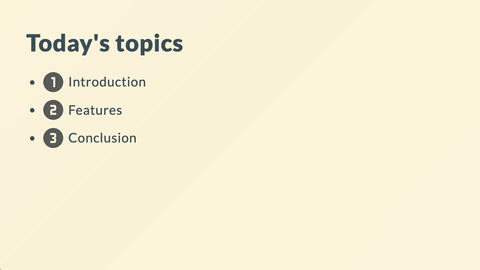Top Related Projects
Presentation Slides for Developers
The HTML Presentation Framework
A simple, in-browser, markdown-driven slideshow tool.
♠️ React MDX-based presentation decks
It's a presentation framework based on the power of CSS3 transforms and transitions in modern browsers and inspired by the idea behind prezi.com.
Quick Overview
Marp CLI is a command-line interface tool for the Marp (Markdown Presentation Ecosystem) project. It allows users to convert Markdown files into presentation slides in various formats, including HTML, PDF, and PowerPoint. Marp CLI provides a simple and efficient way to create beautiful presentations using Markdown syntax.
Pros
- Easy to use with a straightforward command-line interface
- Supports multiple output formats (HTML, PDF, PowerPoint)
- Customizable themes and styling options
- Integrates well with version control systems for presentation management
Cons
- Limited interactive elements compared to traditional presentation software
- Requires familiarity with Markdown syntax
- May have a learning curve for users new to command-line tools
Code Examples
- Basic Markdown to HTML conversion:
marp input.md
This command converts the input.md file to an HTML presentation.
- Converting to PDF with a custom theme:
marp --theme custom-theme.css --pdf input.md
This example converts the input file to a PDF presentation using a custom theme.
- Creating a PowerPoint presentation with speaker notes:
marp --pptx --notes input.md
This command generates a PowerPoint presentation with speaker notes included.
Getting Started
To get started with Marp CLI, follow these steps:
- Install Node.js on your system.
- Install Marp CLI globally using npm:
npm install -g @marp-team/marp-cli
- Create a Markdown file with your presentation content:
---
marp: true
---
# My Presentation
## Slide 1
Content for slide 1
---
## Slide 2
Content for slide 2
- Convert the Markdown file to a presentation:
marp presentation.md
This will generate an HTML presentation from your Markdown file. You can now open the resulting HTML file in a web browser to view your presentation.
Competitor Comparisons
Presentation Slides for Developers
Pros of Slidev
- Interactive elements and animations support
- Live coding and editing capabilities
- Customizable themes with Vue components
Cons of Slidev
- Steeper learning curve for non-Vue developers
- Requires Node.js environment to run
- More complex setup compared to Marp CLI
Code Comparison
Marp CLI (Markdown):
---
marp: true
theme: default
---
# Slide 1
Content for slide 1
---
# Slide 2
Content for slide 2
Slidev (Markdown with Vue components):
---
theme: default
---
# Slide 1
Content for slide 1
---
# Slide 2
<v-click>
<p>Animated content</p>
</v-click>
<script setup>
import { ref } from 'vue'
const count = ref(0)
</script>
Slidev offers more flexibility and interactivity with Vue components, while Marp CLI focuses on simplicity and pure Markdown. Slidev provides a richer development experience but requires more setup and knowledge of Vue. Marp CLI is easier to get started with and works well for simple presentations, but lacks advanced features like animations and live coding capabilities.
The HTML Presentation Framework
Pros of Reveal.js
- Rich set of features for interactive presentations, including animations, transitions, and plugins
- Highly customizable with themes and CSS
- Web-based, allowing for easy sharing and embedding of presentations
Cons of Reveal.js
- Steeper learning curve, especially for users not familiar with HTML/CSS/JavaScript
- Requires more manual setup and configuration compared to Marp CLI's markdown-based approach
Code Comparison
Reveal.js (HTML):
<div class="reveal">
<div class="slides">
<section>Slide 1</section>
<section>Slide 2</section>
</div>
</div>
Marp CLI (Markdown):
---
marp: true
---
# Slide 1
---
# Slide 2
Key Differences
- Marp CLI focuses on simplicity and Markdown-based authoring, while Reveal.js offers more advanced features and customization options
- Reveal.js presentations are typically created using HTML, CSS, and JavaScript, whereas Marp CLI uses Markdown with YAML front matter
- Marp CLI provides a command-line interface for easy conversion to various formats, while Reveal.js is primarily designed for web-based presentations
Use Cases
- Choose Reveal.js for complex, interactive presentations with advanced animations and customizations
- Opt for Marp CLI for quick, simple presentations using Markdown, or when generating static output formats is a priority
A simple, in-browser, markdown-driven slideshow tool.
Pros of remark
- More flexible and customizable with a plugin system
- Supports a wider range of output formats (HTML, PDF, and more)
- Has a larger community and ecosystem of plugins
Cons of remark
- Steeper learning curve, especially for complex customizations
- Requires more setup and configuration for advanced features
- Less focused on slide-specific features compared to Marp CLI
Code Comparison
remark:
import remark from 'remark';
import html from 'remark-html';
remark()
.use(html)
.process('# Hello, world!', (err, file) => {
console.log(String(file));
});
Marp CLI:
marp input.md -o output.html
Summary
remark is a more versatile and powerful tool for general-purpose Markdown processing, offering extensive customization options through its plugin system. It excels in flexibility but may require more setup and coding knowledge.
Marp CLI, on the other hand, is specifically designed for creating slide decks from Markdown. It offers a simpler, more straightforward approach with built-in slide-oriented features, making it easier to use for presentation-focused tasks.
Choose remark for complex Markdown processing needs or when you require extensive customization. Opt for Marp CLI when you want a dedicated tool for creating slide decks with minimal setup.
♠️ React MDX-based presentation decks
Pros of mdx-deck
- Allows for more customization and flexibility in slide design using React components
- Supports live coding and interactive elements within presentations
- Integrates well with existing React and MDX ecosystems
Cons of mdx-deck
- Steeper learning curve, especially for those unfamiliar with React
- Requires more setup and configuration compared to Marp CLI
- May have slower build times for complex presentations
Code Comparison
mdx-deck:
import { Head, Notes } from 'mdx-deck'
<Head>
<title>My Presentation</title>
</Head>
# Welcome to my presentation
<Notes>Speaker notes go here</Notes>
Marp CLI:
---
marp: true
title: My Presentation
---
# Welcome to my presentation
<!-- Speaker notes go here -->
Summary
mdx-deck offers greater customization and interactivity through React components, making it ideal for developers familiar with the React ecosystem. However, it comes with a steeper learning curve and more complex setup. Marp CLI, on the other hand, provides a simpler, more straightforward approach to creating presentations using Markdown, making it more accessible to users without extensive programming experience. The choice between the two depends on the user's familiarity with React and their specific presentation requirements.
It's a presentation framework based on the power of CSS3 transforms and transitions in modern browsers and inspired by the idea behind prezi.com.
Pros of impress.js
- Highly customizable and flexible for creating unique, non-linear presentations
- Supports 3D transformations and transitions for visually stunning effects
- Large community and extensive documentation for support and resources
Cons of impress.js
- Steeper learning curve, requiring more JavaScript knowledge
- May not be suitable for quick, simple presentations
- Can be overwhelming for beginners or those seeking a straightforward solution
Code Comparison
impress.js:
<div id="impress">
<div class="step" data-x="0" data-y="0">Slide 1</div>
<div class="step" data-x="1000" data-y="500" data-scale="2">Slide 2</div>
</div>
marp-cli:
---
marp: true
---
# Slide 1
---
# Slide 2
Key Differences
- impress.js focuses on creating interactive, visually dynamic presentations with JavaScript
- marp-cli emphasizes simplicity and Markdown-based content creation
- impress.js offers more control over slide positioning and transitions
- marp-cli provides a faster, more streamlined approach to creating basic presentations
Both tools have their strengths, with impress.js excelling in creative freedom and marp-cli in ease of use and rapid development.
Convert  designs to code with AI
designs to code with AI

Introducing Visual Copilot: A new AI model to turn Figma designs to high quality code using your components.
Try Visual CopilotREADME
@marp-team/marp-cli
A CLI interface, for Marp (using @marp-team/marp-core) and any slide deck converter based on Marpit framework.
It can convert Marp / Marpit Markdown files into static HTML / CSS, PDF, PowerPoint document, and image(s) easily.
Try it now!
npx
npx (npm exec) is the best way to use the latest Marp CLI if you wanted
one-shot Markdown conversion without install. Just run below if you have
installed Node.js v18 and later.
# Convert slide deck into HTML
npx @marp-team/marp-cli@latest slide-deck.md
npx @marp-team/marp-cli@latest slide-deck.md -o output.html
# Convert slide deck into PDF
npx @marp-team/marp-cli@latest slide-deck.md --pdf
npx @marp-team/marp-cli@latest slide-deck.md -o output.pdf
# Convert slide deck into PowerPoint document (PPTX)
npx @marp-team/marp-cli@latest slide-deck.md --pptx
npx @marp-team/marp-cli@latest slide-deck.md -o output.pptx
# Watch mode
npx @marp-team/marp-cli@latest -w slide-deck.md
# Server mode (Pass directory to serve)
npx @marp-team/marp-cli@latest -s ./slides
[!IMPORTANT] You have to install any one of Google Chrome, Microsoft Edge, or Mozilla Firefox to convert slide deck into PDF, PPTX, and image(s).
Container image
Don't you like installing Node.js and Chrome to local? We have an official container image that is ready to use CLI.
â© Please refer how to use at Docker Hub.
Docker Hub
docker pull marpteam/marp-cli
GitHub Container Registry
docker pull ghcr.io/marp-team/marp-cli
Install
Use package manager
You can use the package manager to install and update Marp CLI easily.
Disclaimer: Package manifests are maintained by the community, not Marp team.
macOS: Homebrew
brew install marp-cli
Windows: Scoop
scoop install marp
Local installation
We recommend to install Marp CLI into your Node.js project. You may control the CLI version (and engine if you want) exactly.
npm install --save-dev @marp-team/marp-cli
The installed marp command is available in npm-scripts or npx marp.
[!NOTE] Marp CLI is working only with actively supported Node.js versions, so Node.js v18 and later is required when installing into your Node.js project.
Global installation
You can install with -g option if you want to use marp command globally.
npm install -g @marp-team/marp-cli
Standalone binary
We also provide standalone binaries for Linux, macOS (Apple Silicon), and Windows. These have bundled Marp CLI with Node.js binary, so no need to install Node.js separately.
â© Download the latest standalone binary from release page.
Basic usage
[!IMPORTANT] Several kind of conversions with ð icon require to install any of compatible browsers, Google Chrome, Microsoft Edge, or Mozilla Firefox. When an unexpected problem has occurred while converting, please update your browser to the latest version. Check out browser options too.
Convert to HTML
The passed markdown will be converted to HTML file by default. In the below example, a converted slide-deck.html will output to the same directory.
marp slide-deck.md
You can change the output path by --output (-o) option.
marp slide-deck.md -o output.html
Marp CLI supports converting multiple files by passing multiple paths, directories, and glob patterns. In this case, --output option cannot use.
When you want to output the converted result to another directory with keeping the origin directory structure, you can use --input-dir (-I) option. --output option would be available for specify the output directory.
Convert to PDF (--pdf) ð
If you passed --pdf option or the output filename specified by --output (-o) option ends with .pdf, Marp CLI will try to convert Markdown into PDF file through the browser.
marp --pdf slide-deck.md
marp slide-deck.md -o converted.pdf
PDF output options
--pdf-notes: Add PDF note annotations to the lower left when the slide page has Marpit presenter notes.--pdf-outlines: Add PDF outlines/bookmarks.
--pdf-outlines will make outlines based on slide pages and Markdown headings by default. If necessary, you may prevent making outlines from one of them, by setting --pdf-outlines.pages=false or --pdf-outlines.headings=false.
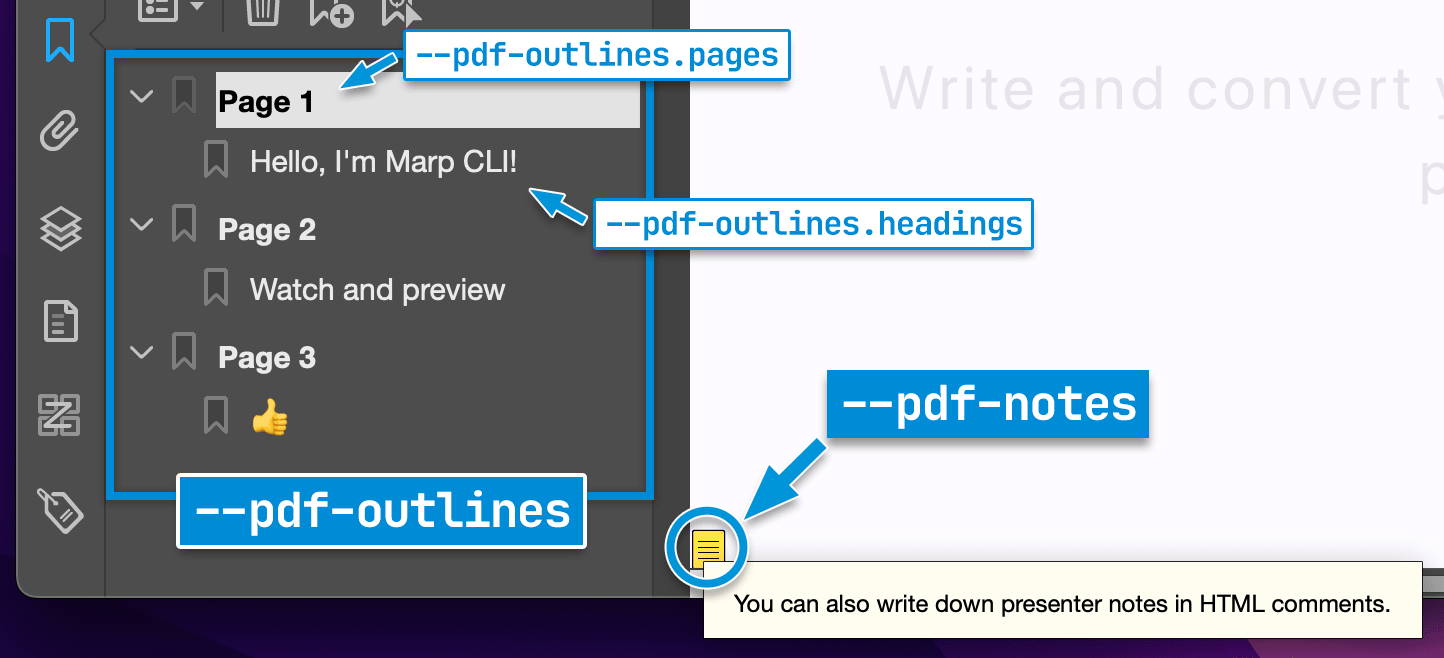
Convert to PowerPoint document (--pptx) ð
Do you want more familiar way to present and share your deck? PPTX conversion to create PowerPoint document is available by passing --pptx option or specify the output path with PPTX extension.
marp --pptx slide-deck.md
marp slide-deck.md -o converted.pptx
A created PPTX includes rendered Marp slide pages and the support of Marpit presenter notes. It can open with PowerPoint, Keynote, Google Slides, LibreOffice Impress, and so on...
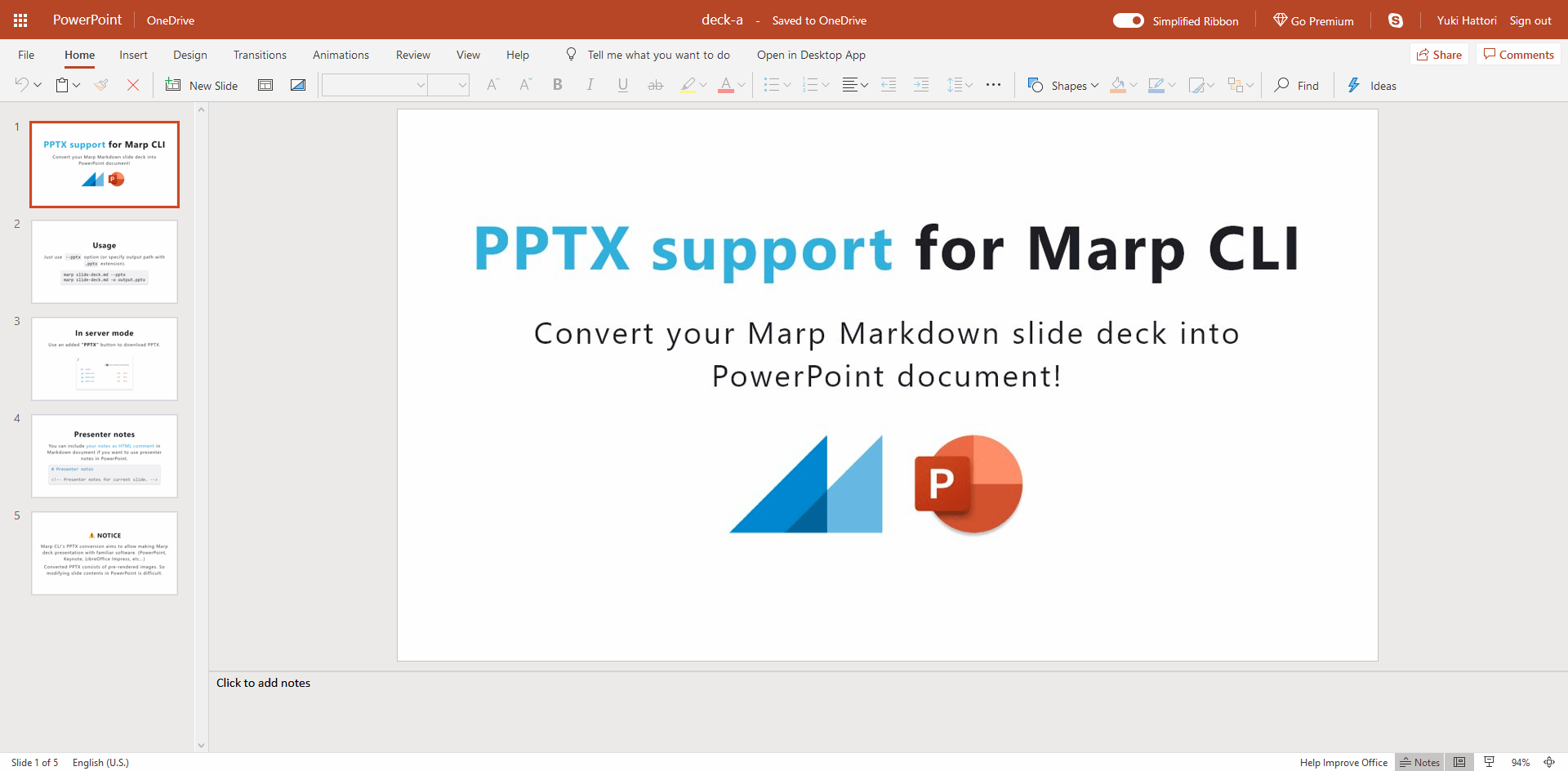
[EXPERIMENTAL] Generate editable pptx (--pptx-editable)
A converted PPTX usually consists of pre-rendered background images, that is meaning contents cannot to modify or re-use in PowerPoint. If you want to generate editable PPTX for modifying texts, shapes, and images in GUI, you can pass --pptx-editable option together with --pptx option.
marp --pptx --pptx-editable slide-deck.md
[!IMPORTANT]
The experimental
--pptx-editableoption requires installing both of the browser and LibreOffice Impress.If the theme and inline styles are providing complex styles into the slide,
--pptx-editablemay throw an error or output the incomplete result. (e.g.gaiatheme in Marp Core)
[!WARNING]
Conversion to the editable PPTX results in lower slide reproducibility compared to the conversion into regular PPTX and other formats. Additionally, presenter notes are not supported. We do not recommend to export the editable PPTX if maintaining the slide's appearance is important.
Convert to PNG/JPEG image(s) ð
Multiple images (--images)
You can convert the slide deck into multiple images when specified --images [png|jpeg] option.
# Convert into multiple PNG image files
marp --images png slide-deck.md
# Convert into multiple JPEG image files
marp --images jpeg slide-deck.md
Output files have a suffix of page number, like slide-deck.001.png, slide-deck.002.png, and so on.
Title slide (--image)
When you passed --image option or specified the output path with PNG/JPEG extension, Marp CLI will convert only the first page (title slide) of the targeted slide deck into an image.
# Convert the title slide into an image
marp --image png slide-deck.md
marp slide-deck.md -o output.png
It would be useful for creating Open Graph image that can specify with image global directive and --og-image option.
Scale factor
You can set the scale factor for rendered image(s) through --image-scale option. It is useful for making high-resolution image from the slide.
# Generate high-resolution image of the title slide
marp slide-deck.md -o title-slide@2x.png --image-scale 2
[!TIP]
--image-scaleis not affect to the actual size of presentation.The scale factor is also available for PPTX conversion. By default, Marp CLI will use
2as the default scale factor in PPTX, to suppress deterioration of slide rendering in full-screen presentation.
Export presenter notes (--notes)
You can export presenter notes in Marp / Marpit Markdown as a text file by using --notes option or specifying the output path with TXT extension.
# Export presenter notes as a text
marp --notes slide-deck.md
marp slide-deck.md -o output.txt
Security about local files
Because of the security reason, conversion that is using the browser cannot use local files by default.
Marp CLI would output incomplete result with warning if the blocked local file accessing is detected. We recommend uploading your assets to online.
If you really need to use local files in these conversion, --allow-local-files option helps to find your local files. Please use only to the trusted Markdown because there is a potential security risk.
marp --pdf --allow-local-files slide-deck.md
Conversion modes
Parallelism
When converting multiple files, Marp CLI will process them in parallel with 5 concurrency by default. You can set the number of concurrency by --parallel (-P) option, or disable parallelism by --no-parallel.
Watch mode (--watch / -w)
Marp CLI will observe a change of Markdown and using theme CSS when passed with --watch (-w) option. The conversion will be triggered whenever the content of file is updated.
While you are opening the converted HTML in browser, it would refresh the opened page automatically.
Server mode (--server / -s)
Server mode supports on-demand conversion by HTTP request. We require to pass --server (-s) option and a directory to serve.
In this mode, the converted file outputs as the result of accessing to server, and not to disk.
You would get the converted PDF, PPTX, PNG, JPEG, and TXT by adding corresponded query string when requesting. e.g. http://localhost:8080/deck-a.md?pdf returns converted PDF.
[!TIP]
You can set the server port by setting the environment variable
PORT. For example,PORT=5000 marp -s ./slideswould listen on port number 5000.
index.md / PITCHME.md
Marp CLI server will provide the list of served files by default, but you can place the default Markdown deck like a common web server's index.html.
Place Markdown named index.md or PITCHME.md (GitPitch style) to served directory. It would be redirected just accessing to http://localhost:8080/.
Preview window (--preview / -p)
When conversions were executed together with --preview (-p) option, Marp CLI will open preview window(s) to check the converted result immediately.
Unlike opening with browser, you may present deck with the immersive window. Watch mode is automatically enabled while using preview window.
[!NOTE]
--previewoption cannot use when you are using Marp CLI through official Docker image.
Browser options
Choose browser (--browser)
You can specify the kind of browser for conversion by --browser option. Available browsers are chrome, edge, and firefox. If set comma-separated browsers, Marp CLI will try to use the first available browser among them.
# Use Firefox for image conversion
marp --browser firefox ./slide.md -o slide.png
# Prefer to use Firefox first, then Chrome
marp --browser firefox,chrome ./slide.md -o slide.png
The default is a special value auto, which means to use the first available browser from chrome,edge,firefox.
[!WARNING]
Firefox support is still early stage. The PDF output generated by Firefox may include some incompatible renderings compared to the PDF generated by Chrome.
Browser path (--browser-path)
If you have a browser binary that cannot find out by Marp CLI automatically, you can explicitly set the path to the browser executable through --browser-path option.
# Use Chromium-flavored browser (Chromium, Brave, Vivaldi, etc...)
marp --browser-path /path/to/chromium-flavored-browser ./slide.md -o slide.pdf
# Use Firefox with explicitly set path
marp --browser firefox --browser-path /path/to/firefox ./slide.md -o slide.png
Other browser options
--browser-protocol: Set the preferred protocol for connecting to the browser.cdp: Chrome DevTools Protocol (default)webdriver-bidi: WebDriver BiDi
--browser-timeout: Set the timeout for each browser operation in seconds. (default:30seconds)
Template
You can choose a built-in HTML templates by --template option. Default template is bespoke.
marp --template bespoke slide-deck.md
bespoke template (default)
The bespoke template is using Bespoke.js as the name implies. It has several features to be useful in a real presentation. A few features may control by CLI options.
Features
- Navigation: Navigate the deck through keyboard and swipe geasture.
- Fullscreen: Toggle fullscreen by hitting f / F11 key.
- On-screen controller: There is a touch-friendly OSC. You may also disable by
--bespoke.osc=falseif unneccesary. - Fragmented list: Recognize Marpit's fragmented list and appear list one-by-one if used
*and1)as the bullet marker. - Presenter view: Open presenter view in external window by hitting p key. (It may become disabled when not fulfilled requirements for working)
- Progress bar (optional): By setting
--bespoke.progressoption, you can add a progress bar on the top of the deck. - Slide transitions: Support transitions (
transitionlocal directive) powered by View Transition API.
Docs
- Slide transitions in
bespoketemplate
Learn all about of slide transitions forbespoketemplate: Built-in transitions, custom transitions, and morphing animations.
bare template
The bare template is a primitive template, and there is no extra features. It only has minimum assets to give your presentation with browser.
Zero-JS slide deck
When the conversion engine is changed to Marpit framework by setting engine option, it would not use any scripts. Even then, it has enough to use for the browser-based presentation.
marp --template bare --engine @marp-team/marpit slide-deck.md
Metadata
Through global directives or CLI options, you can set metadata for a converted HTML, PDF, and PPTX slide deck.
| Global directives | CLI option | Description | Available in |
|---|---|---|---|
title | --title | Define title of the slide deck | HTML, PDF, PPTX |
description | --description | Define description of the slide | HTML, PDF, PPTX |
author | --author | Define author of the slide deck | HTML, PDF, PPTX |
keywords | --keywords | Define comma-separated keywords | HTML, PDF |
url | --url | Define canonical URL | HTML |
image | --og-image | Define Open Graph image URL | HTML |
By global directives
Marp CLI supports additional global directives to specify metadata in Markdown. You can define meta values in Markdown front-matter.
---
title: Marp slide deck
description: An example slide deck created by Marp CLI
author: Yuki Hattori
keywords: marp,marp-cli,slide
url: https://marp.app/
image: https://marp.app/og-image.jpg
---
# Marp slide deck
By CLI option
Marp CLI prefers CLI option to global directives. You can override metadata values by --title, --description, --author, --keywords, --url, and --og-image.
Theme
Override theme
You can override theme you want to use by --theme option. For example to use Gaia built-in theme in Marp Core:
marp --theme gaia
Use custom theme
A custom theme created by user also can use easily by passing the path of CSS file.
marp --theme custom-theme.css
[!TIP]
Marpit theme CSS requires
@thememeta comment in regular use, but it's not required in this usage.
Theme set
--theme-set option has to specify theme set composed by multiple theme CSS files. The registed themes are usable in Marpit's theme directive.
# Multiple theme CSS files
marp --theme-set theme-a.css theme-b.css theme-c.css -- deck-a.md deck-b.md
# Theme directory
marp --theme-set ./themes -- deck.md
Engine
Marp CLI is calling the Marpit framework based converter as "Engine". Normally we use the bundled Marp Core, but you may swap the conversion engine to another Marpit based engine through --engine option.
You can use Marp (and compatible markdown-it) plugins while converting, or completely swap the converter to the other Marpit-based engine which published to npm.
Use Marpit framework
For example, you can convert Markdown with using the pure Marpit framework.
# Install Marpit framework
npm i @marp-team/marpit
# Specify engine to use Marpit
marp --engine @marp-team/marpit marpit-deck.md
Notice that Marpit has not provided theme. It would be good to include inline style in Markdown, or pass CSS file by --theme option.
[!TIP]
If you want to use the Marpit-based custom engine by the module name, the specified module must be exporting a class inherited from Marpit as the default export.
Functional engine
When you specified the path to JavaScript file (.js, .cjs, or .mjs) in --engine option, you may use more customized engine by a JavaScript function.
Spec
The functional engine should export a function as the default export, which should have a single argument representing the constructor option of Marpit/Marp Core.
The function must return a class inherited from Marpit, or an instance of Marpit-based engine made by the parameter passed by argument.
// engine.mjs (ES modules)
import { MarpitBasedEngine } from 'marpit-based-engine'
export default () => MarpitBasedEngine // Return a class inherited from Marpit
// engine.cjs (CommonJS)
const { MarpitBasedEngine } = require('marpit-based-engine')
module.exports = function (constructorOptions) {
// Return an instance of Marpit initialized by passed constructor options
return new MarpitBasedEngine(constructorOptions)
}
This function can return Promise object so you can use async function too.
export default async (constructorOptions) => {
const { MarpitBasedEngine } = await import('marpit-based-engine')
return new MarpitBasedEngine(constructorOptions)
}
[!WARNING]
Currently ES Modules can resolve only when using Marp CLI via Node.js. The standalone binary cannot resolve ESM. (vercel/pkg#1291)
marp getter property
Marp CLI also exposes marp getter property to the parameter. It returns a prepared instance of the built-in Marp Core engine, so you can apply several customizations to Marp engine with simple declarations.
const marpPlugin = require('marp-plugin-foo')
const andMorePlugin = require('marp-plugin-bar')
module.exports = ({ marp }) => marp.use(marpPlugin).use(andMorePlugin)
It allows converting Markdown with additional syntaxes that were provided by Marp (or compatible markdown-it) plugins.
Example: markdown-it-mark
// engine.mjs
import markdownItMark from 'markdown-it-mark'
export default ({ marp }) => marp.use(markdownItMark)
# Install markdown-it-mark into your project
npm i markdown-it-mark --save
# Specify the path to functional engine
marp --engine ./engine.mjs slide-deck.md
The customized engine will convert ==marked== to <mark>marked</mark>.
Confirm engine version
By using --version (-v) option, you may confirm the version of engine that is expected to use in current configuration.
$ marp --version
@marp-team/marp-cli v4.x.x (w/ @marp-team/marp-core v4.x.x)
Use specific version of Marp Core
Marp CLI prefers to use an installed core to local project by user than the bundled.
If the current project has installed @marp-team/marp-core individually, it would show its version and the annotation: w/ user-installed @marp-team/marp-core vX.X.X or w/ customized engine.
$ npm i @marp-team/marp-cli @marp-team/marp-core@^4.0.0 --save-dev
$ npx marp --version
@marp-team/marp-cli v4.x.x (w/ user-installed @marp-team/marp-core v4.0.0)
Configuration file
Marp CLI can be configured options with file, such as marp.config.js, marp.config.mjs (ES Modules), marp.config.cjs (CommonJS), .marprc (JSON / YAML), and marp section of package.json.
It is useful to configure settings for the whole of project.
// package.json
{
"marp": {
"inputDir": "./slides",
"output": "./public",
"themeSet": "./themes"
}
}
# .marprc.yml
allowLocalFiles: true
options:
looseYAML: false
markdown:
breaks: false
pdf: true
// marp.config.mjs
import markdownItContainer from 'markdown-it-container'
export default {
// Customize engine on configuration file directly
engine: ({ marp }) => marp.use(markdownItContainer, 'custom'),
}
By default we use configuration file that is placed on current directory, but you may also specify the path for a configuration file by --config-file (--config / -c) option.
If you want to prevent looking up a configuration file, you can pass --no-config-file (--no-config) option.
[!WARNING]
Currently ES Modules can resolve only when using Marp CLI via Node.js. The standalone binary cannot resolve ESM. (vercel/pkg#1291)
Options
| Key | Type | CLI option | Description |
|---|---|---|---|
allowLocalFiles | boolean | --allow-local-files | Allow to access local files from Markdown while converting PDF (NOT SECURE) |
author | string | --author | Define author of the slide deck |
bespoke | object | Setting options for bespoke template | |
â osc | boolean | --bespoke.osc | [Bespoke] Use on-screen controller (true by default) |
â progress | boolean | --bespoke.progress | [Bespoke] Use progress bar (false by default) |
â transition | boolean | --bespoke.transition | [Bespoke] Use transitions (Only in browsers supported View Transition API: true by default) |
browser | string | string[] | --browser | The kind of browser for conversion (auto by default) |
browserPath | string | --browser-path | Path to the browser executable |
browserProtocol | cdp | webdriver-bidi | --browser-protocol | Set the preferred protocol for connecting to the browser (cdp by default) |
browserTimeout | number | --browser-timeout | Set the timeout for each browser operation in seconds (30 by default) |
description | string | --description | Define description of the slide deck |
engine | string | Class | Function | --engine | Specify Marpit based engine |
html | boolean | object | --html | Enable or disable HTML tags (Configuration file can pass the whitelist object if you are using Marp Core) |
image | png | jpeg | --image | Convert the first slide page into an image file |
images | png | jpeg | --images | Convert slide deck into multiple image files |
imageScale | number | --image-scale | The scale factor for rendered images (1 by default, or 2 for PPTX conversion) |
inputDir | string | --input-dir -I | The base directory to find markdown and theme CSS |
jpegQuality | number | --jpeg-quality | Setting JPEG image quality (85 by default) |
keywords | string | string[] | --keywords | Define keywords for the slide deck (Accepts comma-separated string and array of string) |
lang | string | Define the language of converted HTML | |
notes | boolean | --notes | Convert slide deck notes into a text file |
ogImage | string | --og-image | Define Open Graph image URL |
options | object | The base options for the constructor of engine | |
output | string | --output -o | Output file path (or directory when input-dir is passed) |
parallel | boolean | number | --parallel -P | Set the number of concurrency for parallel conversion (5 by default) |
pdf | boolean | --pdf | Convert slide deck into PDF |
pdfNotes | boolean | --pdf-notes | Add presenter notes to PDF as annotations |
pdfOutlines | boolean | object | --pdf-outlines | Add outlines (bookmarks) to PDF |
â pages | boolean | --pdf-outlines.pages | Make PDF outlines from slide pages (true by default when pdfOutlines is enabled) |
â headings | boolean | --pdf-outlines.headings | Make PDF outlines from Markdown headings (true by default when pdfOutlines is enabled) |
pptx | boolean | --pptx | Convert slide deck into PowerPoint document |
pptxEditable | boolean | --pptx-editable | [EXPERIMENTAL] Generate editable PPTX when converting to PPTX |
preview | boolean | --preview -p | Open preview window |
server | boolean | --server -s | Enable server mode |
template | bare | bespoke | --template | Choose template (bespoke by default) |
theme | string | --theme | Override theme by name or CSS file |
themeSet | string | string[] | --theme-set | Path to additional theme CSS files |
title | string | --title | Define title of the slide deck |
url | string | --url | Define canonical URL |
watch | boolean | --watch -w | Watch input markdowns for changes |
Some of options that cannot specify through CLI options can be configured by file. (e.g. options field for the constructor option of used engine)
Example: Customize engine's constructor option
You can fine-tune constructor options for the engine, Marp Core / Marpit.
{
"options": {
"markdown": {
"breaks": false
},
"minifyCSS": false
}
}
This configuration will set the constructor option for Marp Core as specified:
- Disables Marp Core's line breaks conversion (
\nto<br />) to match for CommonMark, by passing markdown-it'sbreaksoption asfalse. - Disable minification for rendered theme CSS to make debug your style easily, by passing
minifyCSSasfalse.
[!WARNING]
Some options may be overridden by used template.
Auto completion
When Marp CLI has been installed into the local project, for getting the power of auto completion for the config, such as IntelliSense, you can annotate the config object through JSDoc, with Marp CLI's Config type.
/** @type {import('@marp-team/marp-cli').Config} */
const config = {
// ...
}
export default config
Or you can import Vite-like defineConfig helper from Marp CLI instead.
import { defineConfig } from '@marp-team/marp-cli'
export default defineConfig({
// ...
})
Config type with custom engine
If you've swapped the engine into another Marpit based engine, you can provide better suggestion for options field by passing the engine type to generics.
/** @type {import('@marp-team/marp-cli').Config<typeof import('@marp-team/marpit').Marpit>} */
const config = {
engine: '@marp-team/marpit',
options: {
// Suggest only Marpit constructor options, not Marp Core
},
}
export default config
TypeScript (marp.config.ts)
If you installed typescript into your local project together with Marp CLI, you can write a config by TypeScript marp.config.ts. Marp CLI will try to transpile .ts with the project configuration tsconfig.json.
In TypeScript configuration, you can specify the custom engine as the generics for defineConfig helper, like this:
// marp.config.ts
import { Marpit } from '@marp-team/marpit'
import { defineConfig } from '@marp-team/marp-cli'
export default defineConfig<typeof Marpit>({
engine: Marpit,
options: {
// Suggest only Marpit constructor options
},
})
API (EXPERIMENTAL)
You can use Marp CLI through Node.js if installed Marp CLI into your local project.
const { marpCli } = require('@marp-team/marp-cli')
marpCli(['test.md', '--pdf'])
.then((exitStatus) => {
if (exitStatus > 0) {
console.error(`Failure (Exit status: ${exitStatus})`)
} else {
console.log('Success')
}
})
.catch(console.error)
marpCli() accepts an argument of CLI options as array, and returns Promise to resolve an expected exit status in CLI. It would be rejected with the instance of Error if CLI met an error to suspend the conversion process.
Error handling
We have exported CLIError class and CLIErrorCode enum from @marp-team/marp-cli, to allow handling for specific errors that have already known by Marp CLI.
If CLIError instance was thrown, you can identify the reason why CLI throwed error by checking errorCode member.
Wait for observation
marpCli() would not be resolved initiatively if started some observation: Watch mode, server mode, and preview window.
waitForObservation() is helpful to handle them. It returns Promise that would be resolved with helper object when ready to observe resources in marpCli().
const { marpCli, waitForObservation } = require('@marp-team/marp-cli')
marpCli(['--server', './slides/'])
.then((exitCode) => console.log(`Done with exit code ${exitCode}`))
.catch(console.error)
waitForObservation().then(({ stop }) => {
console.log('Observed')
// Stop observations to resolve marpCli()'s Promise
stop()
})
The resolved helper has stop() method for telling Marp CLI to stop observation and resolve Promise.
Contributing
Are you interested in contributing? Please see CONTRIBUTING.md and the common contributing guideline for Marp team.
Author
Managed by @marp-team.
 Yuki Hattori (@yhatt)
Yuki Hattori (@yhatt)
License
This tool releases under the MIT License.
Top Related Projects
Presentation Slides for Developers
The HTML Presentation Framework
A simple, in-browser, markdown-driven slideshow tool.
♠️ React MDX-based presentation decks
It's a presentation framework based on the power of CSS3 transforms and transitions in modern browsers and inspired by the idea behind prezi.com.
Convert  designs to code with AI
designs to code with AI

Introducing Visual Copilot: A new AI model to turn Figma designs to high quality code using your components.
Try Visual Copilot