Top Related Projects
:cherry_blossom: A command-line fuzzy finder
A simple, fast and user-friendly alternative to 'find'
ripgrep recursively searches directories for a regex pattern while respecting your gitignore
An interactive cheatsheet tool for the command-line
simple terminal UI for git commands
GitHub’s official command line tool
Quick Overview
forgit is a utility tool that enhances Git usage through interactive command-line interfaces. It provides a set of fuzzy-finder powered Git commands, allowing users to interactively stage, unstage, view logs, and perform other Git operations with ease.
Pros
- Improves Git workflow efficiency with interactive interfaces
- Integrates seamlessly with popular fuzzy finders like fzf
- Customizable with various configuration options
- Supports multiple shells including bash, zsh, and fish
Cons
- Requires additional dependencies (e.g., fzf, bat)
- May have a learning curve for users accustomed to traditional Git commands
- Some features might not work on all operating systems or Git versions
Getting Started
To install forgit, you can use your preferred package manager or clone the repository:
# Using git
git clone https://github.com/wfxr/forgit.git ~/.forgit
# Add the following line to your shell configuration file (.bashrc, .zshrc, etc.)
source ~/.forgit/forgit.plugin.zsh
# Or, if you're using a plugin manager like Oh My Zsh, add forgit to your plugins:
plugins=(... forgit)
After installation, you can start using forgit commands. For example:
gafor interactive git addglofor interactive git loggdfor interactive git diff
Customize forgit by setting environment variables in your shell configuration file:
export FORGIT_FZF_DEFAULT_OPTS="--exact"
export FORGIT_ADD_FZF_OPTS="--reverse"
For more detailed instructions and configuration options, refer to the project's README on GitHub.
Competitor Comparisons
:cherry_blossom: A command-line fuzzy finder
Pros of fzf
- More versatile, can be used for general-purpose fuzzy finding beyond Git operations
- Highly customizable with extensive options and configurations
- Faster performance, especially for large datasets
Cons of fzf
- Requires more setup and configuration for Git-specific workflows
- Less intuitive for Git operations out of the box
- Steeper learning curve for Git-related tasks
Code Comparison
fzf (general-purpose fuzzy finding):
find * -type f | fzf > selected
forgit (Git-specific fuzzy finding):
forgit::log
Key Differences
- Scope: fzf is a general-purpose fuzzy finder, while forgit is specifically tailored for Git operations
- Ease of use: forgit provides pre-configured Git commands, making it easier to use for Git workflows
- Flexibility: fzf offers more flexibility for custom integrations and non-Git use cases
- Performance: fzf generally performs faster, especially with large datasets
- Integration: forgit integrates seamlessly with Git, while fzf requires additional setup for Git-specific tasks
Both tools have their strengths, with fzf excelling in versatility and performance, and forgit offering a more streamlined experience for Git operations. The choice between them depends on the user's specific needs and workflow preferences.
A simple, fast and user-friendly alternative to 'find'
Pros of fd
- Written in Rust, offering better performance and memory safety
- Provides a simpler, more user-friendly syntax compared to traditional
findcommand - Supports colored output and parallel command execution
Cons of fd
- Limited to file and directory search, lacking git-specific functionality
- Requires installation of a separate binary, not a shell script like forgit
- May not integrate as seamlessly with existing git workflows
Code Comparison
fd:
fd -e txt
fd '^x.*rc$'
fd -e rs -x wc -l
forgit:
forgit::log
forgit::add
forgit::diff
Summary
fd is a fast and user-friendly alternative to the find command, focusing on file and directory search with improved performance. forgit, on the other hand, is a utility that enhances git commands with interactive fuzzy-finding capabilities. While fd excels in general file searching tasks, forgit is specifically tailored for git operations, making it more suitable for developers working extensively with git repositories.
ripgrep recursively searches directories for a regex pattern while respecting your gitignore
Pros of ripgrep
- Faster and more efficient search capabilities, especially for large codebases
- Supports various file types and encoding formats out of the box
- Highly customizable with numerous command-line options
Cons of ripgrep
- Focused solely on searching, lacking git-specific functionality
- Steeper learning curve for users unfamiliar with command-line tools
- May require additional setup for integration with git workflows
Code Comparison
ripgrep:
rg -i 'pattern' --type=rust
forgit:
forgit::log
Key Differences
ripgrep is a powerful search tool designed for speed and efficiency, while forgit is a collection of git utilities that enhance the git command-line experience. ripgrep excels at searching through large codebases quickly, whereas forgit focuses on simplifying git operations and providing interactive interfaces for common git tasks.
ripgrep is more versatile for general text searching across various file types, while forgit is specifically tailored for git-related operations. Users looking for advanced search capabilities might prefer ripgrep, while those seeking to streamline their git workflow would benefit more from forgit.
In terms of integration, ripgrep can be used alongside git but requires additional setup, whereas forgit is designed to work seamlessly with git out of the box. The learning curve for ripgrep might be steeper for some users, but it offers more fine-grained control over search parameters.
An interactive cheatsheet tool for the command-line
Pros of navi
- Broader scope: Supports multiple shells and command-line tools, not just Git
- Interactive cheatsheet functionality for quick command lookup and execution
- Extensible with custom cheatsheets and integrations
Cons of navi
- Steeper learning curve due to more complex functionality
- Requires manual setup of cheatsheets for optimal use
- May be overkill for users primarily focused on Git operations
Code Comparison
navi:
navi --query "git commit"
forgit:
forgit::add
Key Differences
- Purpose: navi is a general-purpose command-line helper, while forgit focuses specifically on enhancing Git workflows
- User Interface: navi uses an interactive TUI for browsing and selecting commands, forgit relies more on fzf for fuzzy finding
- Customization: navi allows for creating custom cheatsheets, forgit primarily extends existing Git commands
Use Cases
- Choose navi for a comprehensive command-line assistant across multiple tools and shells
- Opt for forgit if you're primarily looking to streamline Git operations with minimal setup
Community and Development
Both projects are actively maintained open-source repositories on GitHub, with forgit having a slightly larger user base due to its focused Git functionality.
simple terminal UI for git commands
Pros of lazygit
- Full-featured TUI application with interactive menus and keyboard shortcuts
- Provides a comprehensive Git workflow management interface
- Supports advanced features like interactive rebase and submodule management
Cons of lazygit
- Requires installation as a separate binary
- Steeper learning curve due to more complex interface
- May be overkill for users who prefer simpler, command-line based interactions
Code comparison
lazygit (Go):
func (gui *Gui) handleCommitConfirm(g *gocui.Gui, v *gocui.View) error {
message := gui.trimmedContent(v)
if message == "" {
return gui.createErrorPanel(gui.Tr.NoCommitMessageErr)
}
return gui.handleCommitSubmit(message)
}
forgit (Shell):
fga() {
git ls-files -m -o --exclude-standard | fzf -m --preview 'git diff --color=always {}' | xargs -I{} git add {}
}
lazygit offers a more comprehensive Git management solution with a full TUI, while forgit provides lightweight, fzf-based enhancements to existing Git commands. lazygit is better suited for users who prefer a graphical interface and need advanced Git features, while forgit is ideal for those who want to enhance their command-line Git workflow without leaving the terminal.
GitHub’s official command line tool
Pros of cli
- Official GitHub CLI tool with comprehensive GitHub integration
- Supports a wide range of GitHub operations beyond git commands
- Regular updates and maintenance from GitHub's development team
Cons of cli
- Larger installation size and potentially more resource-intensive
- Focused on GitHub-specific features, less emphasis on local git operations
- Steeper learning curve for users primarily interested in git functionality
Code comparison
forgit:
# Interactive git add selector
ga() {
git add -p $(forgit::ignore | fzf -m --ansi --preview="git diff --color=always -- {}")
}
cli:
# Create a pull request
gh pr create --title "Fix bug in user authentication" --body "This PR addresses the issue with..."
Summary
forgit is a lightweight tool that enhances git commands with interactive features, while cli is a comprehensive GitHub CLI tool. forgit focuses on improving local git workflows, whereas cli provides a complete set of GitHub-related operations. Choose forgit for a streamlined git experience or cli for full GitHub integration.
Convert  designs to code with AI
designs to code with AI

Introducing Visual Copilot: A new AI model to turn Figma designs to high quality code using your components.
Try Visual CopilotREADME
ð¤ forgit
Utility tool for using git interactively. Powered by junegunn/fzf.
This tool is designed to help you use git more efficiently. It's lightweight and easy to use.
ð¥ Installation
Requirements
-
fzfversion0.49.0or higherIf your OS package manager bundles an older version of
fzf, you might install it usingfzf's own install script'.
Shell package managers
# for zplug
zplug 'wfxr/forgit'
# for zgen
zgen load 'wfxr/forgit'
# for antigen
antigen bundle 'wfxr/forgit'
# for fisher (requires fisher v4.4.3 or higher)
fisher install wfxr/forgit
# for omf
omf install https://github.com/wfxr/forgit
# for zinit
zinit load wfxr/forgit
# for oh-my-zsh
git clone https://github.com/wfxr/forgit.git ${ZSH_CUSTOM:-~/.oh-my-zsh/custom}/plugins/forgit
# for sheldon.cli
[plugins.forgit]
github = "wfxr/forgit"
rev = "25.02.0"
use = ["forgit.plugin.zsh"]
apply = ["source"]
# manually
# Clone the repository and source it in your shell's rc file or put bin/git-forgit into your $PATH
Homebrew
To install using brew
brew install forgit
Then add the following to your shell's config file:
# Fish:
# ~/.config/fish/config.fish:
[ -f $HOMEBREW_PREFIX/share/forgit/forgit.plugin.fish ]; and source $HOMEBREW_PREFIX/share/forgit/forgit.plugin.fish
# Zsh:
# ~/.zshrc:
[ -f $HOMEBREW_PREFIX/share/forgit/forgit.plugin.zsh ] && source $HOMEBREW_PREFIX/share/forgit/forgit.plugin.zsh
# Bash:
# ~/.bashrc:
[ -f $HOMEBREW_PREFIX/share/forgit/forgit.plugin.sh ] && source $HOMEBREW_PREFIX/share/forgit/forgit.plugin.sh
Arch User Repository
AUR packages, maintained by the developers of forgit, are available. Install the forgit package for the latest release or forgit-git to stay up to date with the latest commits from the default branch of this repository.
Completions
Forgit offers completions for all supported shells. Completions are automatically configured when installing forgit through Homebrew or the AUR. All other installation methods mentioned above require manual setup for completions. The necessary steps depend on the shell you use.
Bash
- Put
completions/git-forgit.bashin~/.local/share/bash-completion/completionsto have bash tab completion forgit forgitand configured git aliases. - Source
completions/git-forgit.bashexplicitly to have bash tab completion for forgit shell functions and aliases (e.g.,gcb <tab>completes branches).
Fish
- Put
completions/git-forgit.fishin~/.config/fish/completions/to have fish tab completion forgit forgitand configured git aliases, as well as shell command aliases, such asga.
Zsh
- Put
completions/_git-forgitin a directory in your$fpath(e.g.,/usr/share/zsh/site-functions) to have zsh tab completion forgit forgitand configured git aliases, as well as shell command aliases, such asforgit::addandga.
If you're having issues after updating, and commands such as forgit::add or aliases ga aren't working, remove your completions cache and restart your shell.
> rm ~/.zcompdump
> zsh
ð Features
- Interactive
git addselector (ga)
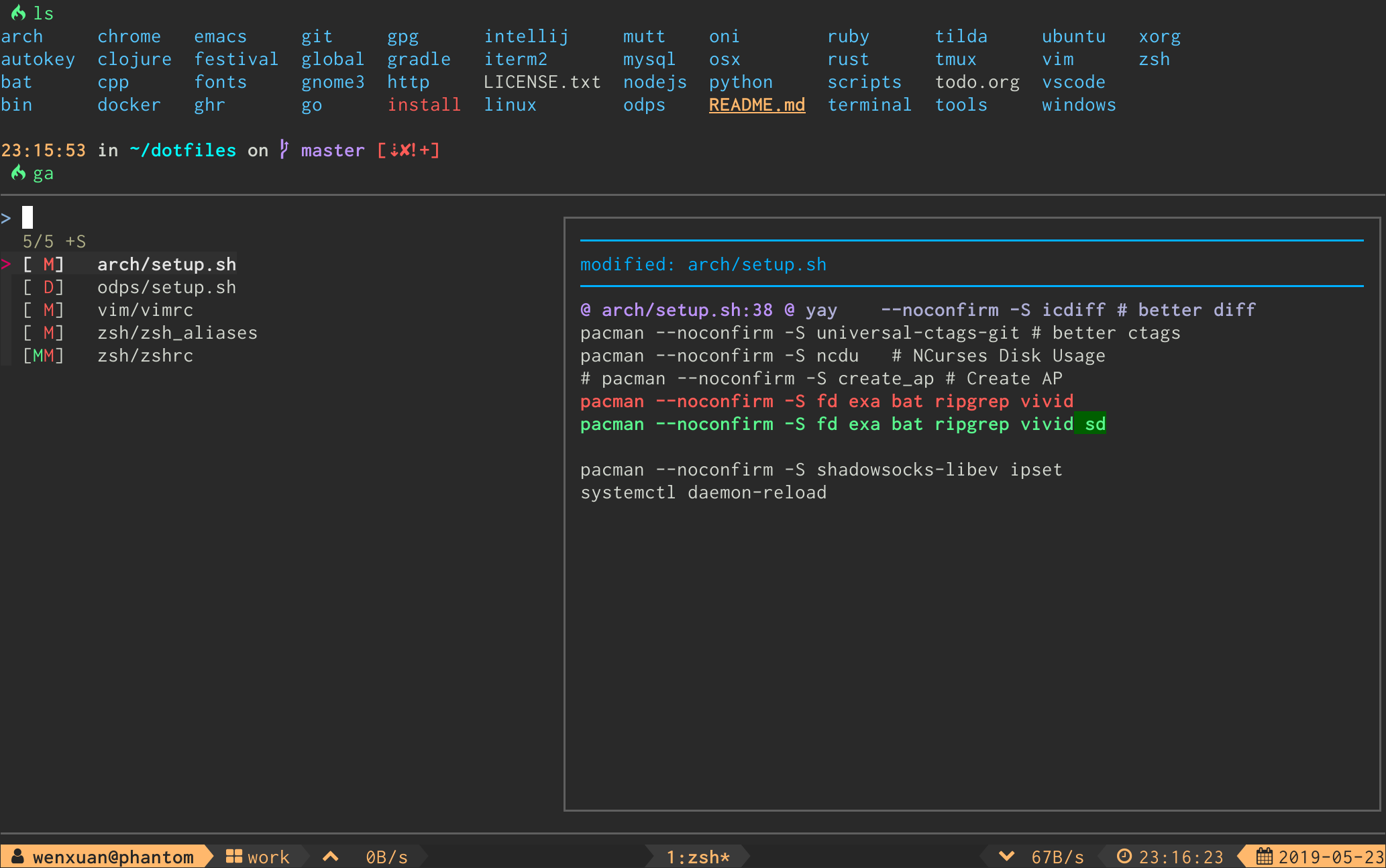
- Interactive
git logviewer (glo)
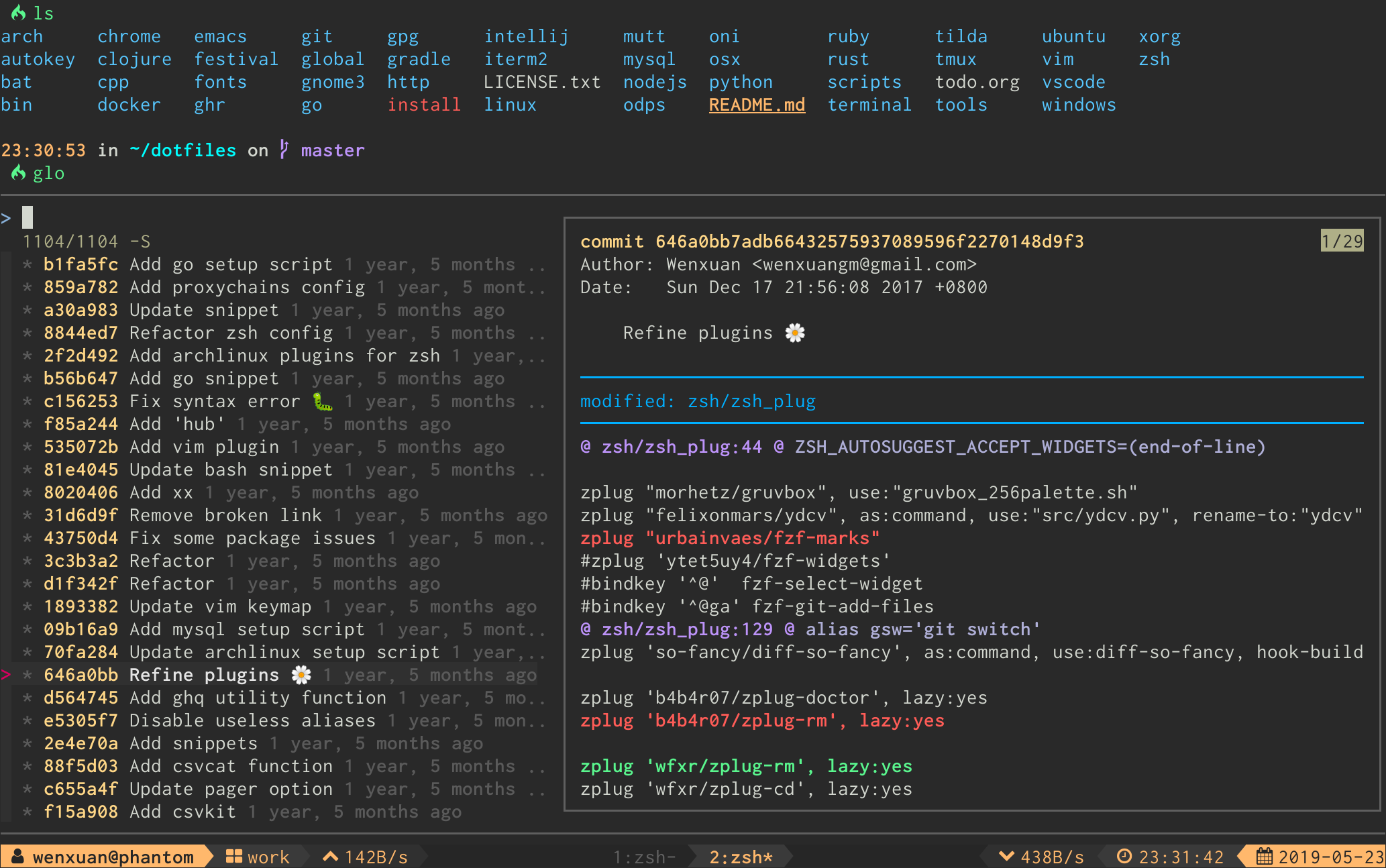
The log graph can be disabled by option FORGIT_LOG_GRAPH_ENABLE (see discuss in issue #71).
- Interactive
.gitignoregenerator (gi)
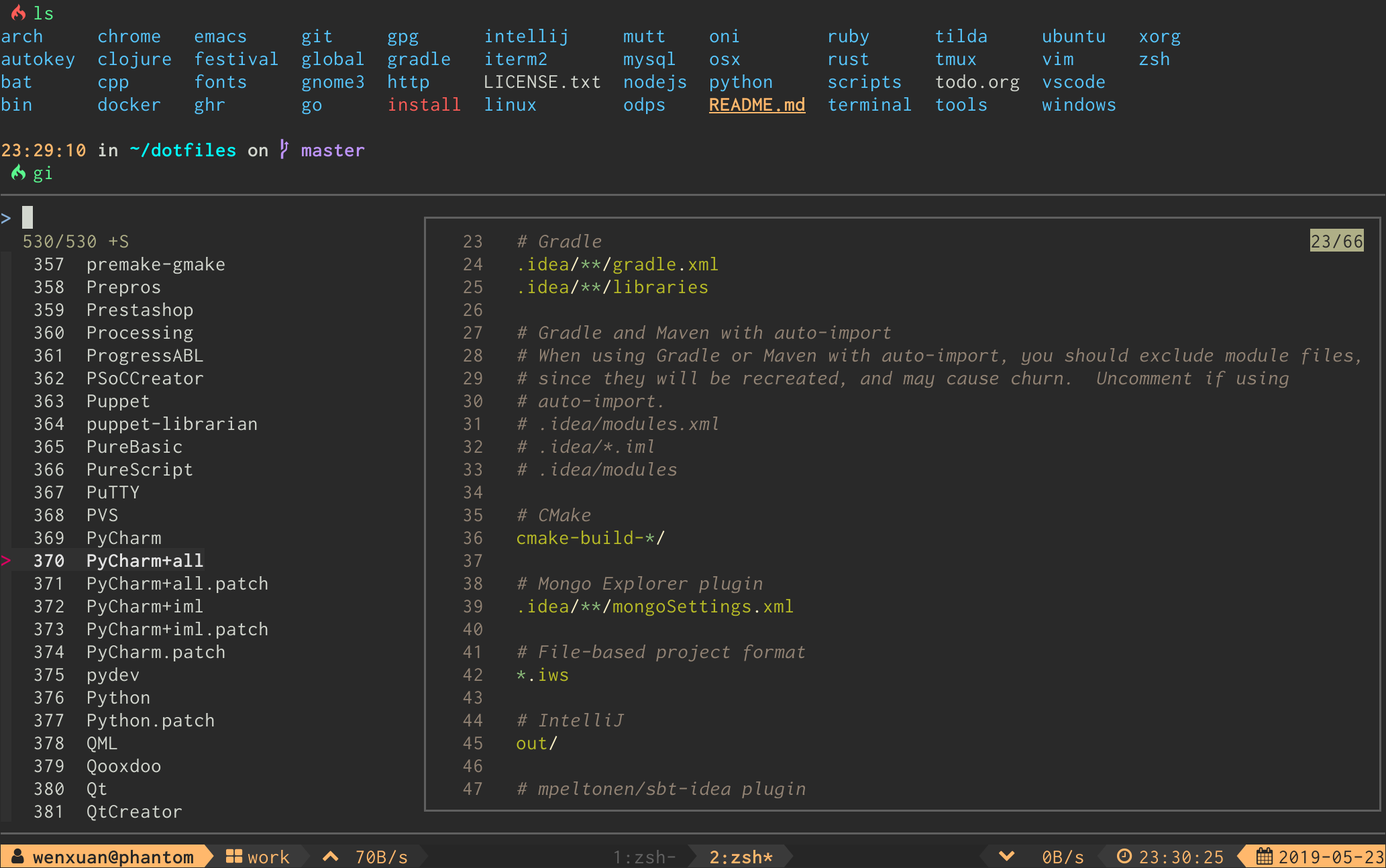
-
Interactive
git diffviewer (gd) -
Interactive
git showviewer (gso) -
Interactive
git reset HEAD <file>selector (grh) -
Interactive
git checkout <file>selector (gcf) -
Interactive
git checkout <branch>selector (gcb) -
Interactive
git branch -D <branch>selector (gbd) -
Interactive
git checkout <tag>selector (gct) -
Interactive
git checkout <commit>selector (gco) -
Interactive
git revert <commit>selector (grc) -
Interactive
git stashviewer (gss) -
Interactive
git stash pushselector (gsp) -
Interactive
git cleanselector (gclean) -
Interactive
git cherry-pickselector (gcp) -
Interactive
git rebase -iselector (grb) -
Interactive
git reflogviewer (grl) -
Interactive
git blameselector (gbl) -
Interactive
git commit --fixup && git rebase -i --autosquashselector (gfu) -
Interactive
git commit --squash && git rebase -i --autosquashselector (gsq) -
Interactive
git commit --fixup=reword && git rebase -i --autosquashselector (grw)
⨠Keybindings
| Key | Action |
|---|---|
| Enter | Confirm |
| Tab | Toggle mark and move down |
| Shift - Tab | Toggle mark and move up |
| ? | Toggle preview window |
| Alt - W | Toggle preview wrap |
| Ctrl - S | Toggle sort |
| Ctrl - R | Toggle selection |
| Ctrl - Y | Copy commit hash/stash ID* |
| Ctrl - K / P | Selection move up |
| Ctrl - J / N | Selection move down |
| Alt - K / P | Preview move up |
| Alt - J / N | Preview move down |
| Alt - E | Open file in default editor (when possible) |
* Available when the selection contains a commit hash or a stash ID.
For Linux users FORGIT_COPY_CMD should be set to make copy work. Example: FORGIT_COPY_CMD='xclip -selection clipboard'.
â Options
Options can be set via environment variables. They have to be exported in
order to be recognized by forgit.
For instance, if you want to order branches in gcb by the last committed date you could:
export FORGIT_CHECKOUT_BRANCH_BRANCH_GIT_OPTS='--sort=-committerdate'
shell aliases
You can change the default aliases by defining these variables below before sourcing the forgit shell plugin.
(To disable all aliases, Set the FORGIT_NO_ALIASES flag.)
forgit_log=glo
forgit_reflog=grl
forgit_diff=gd
forgit_show=gso
forgit_add=ga
forgit_reset_head=grh
forgit_ignore=gi
forgit_attributes=gat
forgit_checkout_file=gcf
forgit_checkout_branch=gcb
forgit_branch_delete=gbd
forgit_checkout_tag=gct
forgit_checkout_commit=gco
forgit_revert_commit=grc
forgit_clean=gclean
forgit_stash_show=gss
forgit_stash_push=gsp
forgit_cherry_pick=gcp
forgit_rebase=grb
forgit_blame=gbl
forgit_fixup=gfu
forgit_squash=gsq
forgit_reword=grw
git integration
You can use forgit as a sub-command of git by making git-forgit available in $PATH:
# after `forgit` was loaded
PATH="$PATH:$FORGIT_INSTALL_DIR/bin"
Some plugin managers can help do this.
Then, any forgit command will be a sub-command of git:
git forgit log
git forgit add
git forgit diff
Optionally you can add aliases in git:
git config --global alias.cf 'forgit checkout_file'
And use forgit functions via a git alias:
git cf
git options
If you want to customize git's behavior within forgit there is a dedicated variable for each forgit command.
These are passed to the according git calls.
| Command | Option |
|---|---|
ga | FORGIT_ADD_GIT_OPTS |
glo | FORGIT_LOG_GIT_OPTS |
grl | FORGIT_REFLOG_GIT_OPTS |
gd | FORGIT_DIFF_GIT_OPTS |
gso | FORGIT_SHOW_GIT_OPTS |
grh | FORGIT_RESET_HEAD_GIT_OPTS |
gcf | FORGIT_CHECKOUT_FILE_GIT_OPTS |
gcb | FORGIT_CHECKOUT_BRANCH_GIT_OPTS, FORGIT_CHECKOUT_BRANCH_BRANCH_GIT_OPTS |
gbd | FORGIT_BRANCH_DELETE_GIT_OPTS |
gct | FORGIT_CHECKOUT_TAG_GIT_OPTS |
gco | FORGIT_CHECKOUT_COMMIT_GIT_OPTS |
grc | FORGIT_REVERT_COMMIT_GIT_OPTS |
gss | FORGIT_STASH_SHOW_GIT_OPTS |
gsp | FORGIT_STASH_PUSH_GIT_OPTS |
gclean | FORGIT_CLEAN_GIT_OPTS |
grb | FORGIT_REBASE_GIT_OPTS |
gbl | FORGIT_BLAME_GIT_OPTS |
gfu | FORGIT_FIXUP_GIT_OPTS |
gsq | FORGIT_SQUASH_GIT_OPTS |
grw | FORGIT_REWORD_GIT_OPTS |
gcp | FORGIT_CHERRY_PICK_GIT_OPTS |
pagers
Forgit will use the default configured pager from git (core.pager,
pager.show, pager.diff) but can be altered with the following environment
variables:
| Use case | Option | Fallbacks to |
|---|---|---|
| common pager | FORGIT_PAGER | git config core.pager or cat |
pager on git show | FORGIT_SHOW_PAGER | git config pager.show or $FORGIT_PAGER |
pager on git diff | FORGIT_DIFF_PAGER | git config pager.diff or $FORGIT_PAGER |
pager on git blame | FORGIT_BLAME_PAGER | git config pager.blame or $FORGIT_PAGER |
pager on gitignore | FORGIT_IGNORE_PAGER | bat -l gitignore --color always or cat |
pager on gitatrributes | FORGIT_ATTRIBUTES_PAGER | bat -l gitattributes --color always or cat |
| git log format | FORGIT_GLO_FORMAT | %C(auto)%h%d %s %C(black)%C(bold)%cr%reset |
fzf options
You can add default fzf options for forgit, including keybindings, layout, etc.
(No need to repeat the options already defined in FZF_DEFAULT_OPTS)
export FORGIT_FZF_DEFAULT_OPTS="
--exact
--border
--cycle
--reverse
--height '80%'
"
Customizing fzf options for each command individually is also supported:
| Command | Option |
|---|---|
ga | FORGIT_ADD_FZF_OPTS |
glo | FORGIT_LOG_FZF_OPTS |
grl | FORGIT_REFLOG_FZF_OPTS |
gi | FORGIT_IGNORE_FZF_OPTS |
gat | FORGIT_ATTRIBUTES_FZF_OPTS |
gd | FORGIT_DIFF_FZF_OPTS |
gso | FORGIT_SHOW_FZF_OPTS |
grh | FORGIT_RESET_HEAD_FZF_OPTS |
gcf | FORGIT_CHECKOUT_FILE_FZF_OPTS |
gcb | FORGIT_CHECKOUT_BRANCH_FZF_OPTS |
gbd | FORGIT_BRANCH_DELETE_FZF_OPTS |
gct | FORGIT_CHECKOUT_TAG_FZF_OPTS |
gco | FORGIT_CHECKOUT_COMMIT_FZF_OPTS |
grc | FORGIT_REVERT_COMMIT_FZF_OPTS |
gss | FORGIT_STASH_FZF_OPTS |
gsp | FORGIT_STASH_PUSH_FZF_OPTS |
gclean | FORGIT_CLEAN_FZF_OPTS |
grb | FORGIT_REBASE_FZF_OPTS |
gbl | FORGIT_BLAME_FZF_OPTS |
gfu | FORGIT_FIXUP_FZF_OPTS |
gsq | FORGIT_SQUASH_FZF_OPTS |
grw | FORGIT_REWORD_FZF_OPTS |
gcp | FORGIT_CHERRY_PICK_FZF_OPTS |
Complete loading order of fzf options is:
FZF_DEFAULT_OPTS(fzf global)FORGIT_FZF_DEFAULT_OPTS(forgit global)FORGIT_CMD_FZF_OPTS(command specific)
Examples:
ctrl-dto drop the selected stash but do not quit fzf (gssspecific).
export FORGIT_STASH_FZF_OPTS='
--bind="ctrl-d:reload(git stash drop $(cut -d: -f1 <<<{}) 1>/dev/null && git stash list)"
'
ctrl-eto view the logs in a vim buffer (glospecific).
export FORGIT_LOG_FZF_OPTS='
--bind="ctrl-e:execute(echo {} |grep -Eo [a-f0-9]+ |head -1 |xargs git show |vim -)"
'
other options
| Option | Description | Default |
|---|---|---|
FORGIT_LOG_FORMAT | git log format | %C(auto)%h%d %s %C(black)%C(bold)%cr%Creset |
FORGIT_PREVIEW_CONTEXT | lines of diff context in preview mode | 3 |
FORGIT_FULLSCREEN_CONTEXT | lines of diff context in full-screen mode | 10 |
FORGIT_DIR_VIEW | command used to preview directories | tree if available, otherwise find |
ð¦ Optional dependencies
-
delta/diff-so-fancy: For better human-readable diffs. -
bat: Syntax highlighting forgitignoreandgitattributes. -
emoji-cli: Emoji support forgit log. -
tree: Directory tree view forgclean.
ð¡ Tips
- Most of the commands accept optional arguments (e.g.,
glo develop,glo f738479..188a849b -- main.go,gco main). gdsupports specifying revision(e.g.,gd HEAD~,gd v1.0 README.md).- Call
giorgatwith arguments to get the wanted.gitignore/.gitattributescontents directly(e.g.,gi cmake c++).
ð License
MIT (c) Wenxuan Zhang
Top Related Projects
:cherry_blossom: A command-line fuzzy finder
A simple, fast and user-friendly alternative to 'find'
ripgrep recursively searches directories for a regex pattern while respecting your gitignore
An interactive cheatsheet tool for the command-line
simple terminal UI for git commands
GitHub’s official command line tool
Convert  designs to code with AI
designs to code with AI

Introducing Visual Copilot: A new AI model to turn Figma designs to high quality code using your components.
Try Visual Copilot



