Top Related Projects
Google's Material Design in XAML & WPF, for C# & VB.Net.
A framework that allows developers to cobble together a better UI for their own WPF applications with minimal effort.
Develop Desktop, Embedded, Mobile and WebAssembly apps with C# and XAML. The most popular .NET UI client technology
Contains some simple and commonly used WPF controls
Dragable and tearable tab control for WPF
Quick Overview
The WPF Toolkit is a collection of UI controls, components, and utilities for building Windows Presentation Foundation (WPF) applications. It provides a wide range of customizable and feature-rich controls that can be easily integrated into WPF projects.
Pros
- Extensive Control Library: The WPF Toolkit offers a comprehensive set of UI controls, including grids, charts, calendars, and more, allowing developers to quickly build feature-rich WPF applications.
- Customization and Theming: The controls in the WPF Toolkit are highly customizable, allowing developers to easily adjust the appearance and behavior to match their application's design.
- Community Support: The WPF Toolkit has a large and active community of developers, providing a wealth of resources, documentation, and support.
- Actively Maintained: The project is actively maintained, with regular updates and bug fixes, ensuring compatibility with the latest .NET and WPF versions.
Cons
- Learning Curve: The WPF Toolkit has a relatively steep learning curve, especially for developers new to WPF, as it requires understanding both the toolkit and the WPF framework.
- Performance Concerns: Some users have reported performance issues with certain controls, particularly when dealing with large datasets or complex visualizations.
- Limited Documentation: While the project has a good amount of documentation, it can sometimes be challenging to find specific information or solutions to complex problems.
- Licensing Concerns: The WPF Toolkit is licensed under the Microsoft Public License (Ms-PL), which may not be suitable for all projects or organizations.
Code Examples
Here are a few examples of how to use the WPF Toolkit in your WPF application:
- Creating a DataGrid:
<toolkit:DataGrid x:Name="myDataGrid"
ItemsSource="{Binding MyData}"
AutoGenerateColumns="False">
<toolkit:DataGrid.Columns>
<toolkit:DataGridTextColumn Header="Name" Binding="{Binding Name}" />
<toolkit:DataGridTextColumn Header="Age" Binding="{Binding Age}" />
</toolkit:DataGrid.Columns>
</toolkit:DataGrid>
- Displaying a Calendar:
<toolkit:Calendar x:Name="myCalendar"
SelectedDate="{Binding SelectedDate}"
DisplayDateStart="{Binding MinDate}"
DisplayDateEnd="{Binding MaxDate}" />
- Creating a Chart:
<toolkit:Chart x:Name="myChart"
Title="Sales by Month">
<toolkit:LineSeries Title="Sales"
ItemsSource="{Binding SalesData}"
IndependentValuePath="Month"
DependentValuePath="Amount" />
</toolkit:Chart>
- Implementing a TreeView:
<toolkit:TreeView x:Name="myTreeView"
ItemsSource="{Binding TreeItems}">
<toolkit:TreeView.ItemTemplate>
<DataTemplate>
<TextBlock Text="{Binding Name}" />
</DataTemplate>
</toolkit:TreeView.ItemTemplate>
</toolkit:TreeView>
Getting Started
To get started with the WPF Toolkit, follow these steps:
-
Install the WPF Toolkit NuGet package in your WPF project:
Install-Package Xceed.Wpf.Toolkit -
Add the necessary XML namespace declarations to your XAML file:
xmlns:toolkit="http://schemas.xceed.com/wpf/xaml/toolkit" -
Start using the WPF Toolkit controls in your XAML markup, such as the
DataGrid,Calendar,Chart, andTreeViewshown in the code examples above. -
Bind the controls to your application's data models and view models to create a functional and visually appealing WPF application.
-
Customize the appearance and behavior of the controls by setting their various properties and styles.
-
Refer to the WPF Toolkit's documentation and community resources for more advanced usage
Competitor Comparisons
Google's Material Design in XAML & WPF, for C# & VB.Net.
Pros of MaterialDesignInXamlToolkit
- Implements Google's Material Design principles, offering a modern and visually appealing UI
- Provides a rich set of controls and themes specifically designed for Material Design
- Active community with frequent updates and contributions
Cons of MaterialDesignInXamlToolkit
- Steeper learning curve for developers not familiar with Material Design concepts
- May require more effort to customize and deviate from the Material Design guidelines
- Limited compatibility with older Windows versions compared to WPF Toolkit
Code Comparison
MaterialDesignInXamlToolkit:
<materialDesign:Card Padding="32" Margin="16">
<TextBlock Style="{DynamicResource MaterialDesignHeadline6TextBlock}">
Hello World
</TextBlock>
</materialDesign:Card>
WPF Toolkit:
<xctk:BusyIndicator IsBusy="True">
<TextBlock Text="Loading..." />
</xctk:BusyIndicator>
Both libraries offer custom controls, but MaterialDesignInXamlToolkit focuses on Material Design-specific elements, while WPF Toolkit provides a broader range of general-purpose controls.
A framework that allows developers to cobble together a better UI for their own WPF applications with minimal effort.
Pros of MahApps.Metro
- More modern and Metro-style UI components
- Extensive theming capabilities with built-in themes
- Active community and frequent updates
Cons of MahApps.Metro
- Steeper learning curve for beginners
- May require more customization for non-Metro designs
- Limited to WPF applications only
Code Comparison
MahApps.Metro:
<Controls:MetroWindow x:Class="MainWindow"
xmlns:Controls="http://metro.mahapps.com/winfx/xaml/controls"
Title="Metro Window" Height="600" Width="800">
<Controls:MetroAnimatedTabControl>
<!-- Tab content here -->
</Controls:MetroAnimatedTabControl>
</Controls:MetroWindow>
WPF Toolkit:
<Window x:Class="MainWindow"
xmlns:xctk="http://schemas.xceed.com/wpf/xaml/toolkit"
Title="WPF Toolkit Window" Height="600" Width="800">
<xctk:ColorPicker SelectedColor="Red" />
</Window>
MahApps.Metro focuses on providing a complete Metro-style UI framework, while WPF Toolkit offers a broader range of individual controls. MahApps.Metro is ideal for modern, Windows-style applications, whereas WPF Toolkit provides more flexibility for various UI designs. The code examples showcase the different approaches: MahApps.Metro replaces the standard Window with a MetroWindow, while WPF Toolkit adds individual controls to a standard Window.
Develop Desktop, Embedded, Mobile and WebAssembly apps with C# and XAML. The most popular .NET UI client technology
Pros of Avalonia
- Cross-platform support for Windows, macOS, Linux, iOS, Android, and WebAssembly
- Modern, flexible architecture with XAML-based UI design
- Active development and growing community support
Cons of Avalonia
- Smaller ecosystem and fewer third-party controls compared to WPF
- Learning curve for developers transitioning from WPF
- Some advanced WPF features may not be available or implemented differently
Code Comparison
WPFToolkit:
<xctk:ColorPicker Name="MyColorPicker"
SelectedColor="Red"
DisplayColorAndName="True"
AvailableColorsSortingMode="HueSaturationBrightness" />
Avalonia:
<ColorPicker Name="MyColorPicker"
Color="Red"
IsAlphaVisible="True"
IsColorSpectrumVisible="True"
IsColorComponentsVisible="True" />
While both libraries offer color picker controls, Avalonia's implementation is more streamlined and follows a more modern API design. WPFToolkit provides more customization options out of the box, but Avalonia's approach allows for easier extension and customization through styles and templates.
Avalonia's cross-platform nature makes it a compelling choice for developers targeting multiple operating systems, while WPFToolkit remains a solid option for Windows-specific applications with a rich set of pre-built controls.
Contains some simple and commonly used WPF controls
Pros of HandyControl
- More comprehensive set of controls and features, including modern UI elements
- Active development with frequent updates and community contributions
- Better documentation and examples, making it easier for developers to implement
Cons of HandyControl
- Steeper learning curve due to its extensive feature set
- May have a larger footprint and potentially impact application performance
- Less established in the industry compared to WPF Toolkit
Code Comparison
HandyControl:
<hc:Card Header="Card Title">
<TextBlock Text="Card Content" />
</hc:Card>
WPF Toolkit:
<xctk:ChildWindow Header="Window Title">
<TextBlock Text="Window Content" />
</xctk:ChildWindow>
Both libraries offer custom controls, but HandyControl tends to focus more on modern UI elements, while WPF Toolkit provides a wider range of traditional WPF controls and extensions. HandyControl's syntax is often more concise, but WPF Toolkit may be more familiar to developers accustomed to standard WPF practices.
Dragable and tearable tab control for WPF
Pros of Dragablz
- Focused on tab control and docking functionality, providing a more specialized solution
- Offers a modern, Material Design-inspired look out of the box
- Lightweight and easy to integrate into existing projects
Cons of Dragablz
- Limited scope compared to WPF Toolkit's extensive control collection
- Less frequent updates and potentially less community support
- May require additional libraries or controls for a complete UI solution
Code Comparison
Dragablz tab control implementation:
<dragablz:TabablzControl>
<TabItem Header="Tab 1">Content 1</TabItem>
<TabItem Header="Tab 2">Content 2</TabItem>
</dragablz:TabablzControl>
WPF Toolkit tab control implementation:
<xctk:TabControl>
<TabItem Header="Tab 1">Content 1</TabItem>
<TabItem Header="Tab 2">Content 2</TabItem>
</xctk:TabControl>
Both libraries offer similar basic functionality for tab controls, but Dragablz provides more advanced features for tab manipulation and docking out of the box. WPF Toolkit, on the other hand, offers a wider range of controls and customization options beyond just tab controls.
Convert  designs to code with AI
designs to code with AI

Introducing Visual Copilot: A new AI model to turn Figma designs to high quality code using your components.
Try Visual CopilotREADME
Extended WPF Toolkitâ¢
Extended WPF Toolkit⢠by Xceed is the number one collection of WPF controls, components and utilities for creating next generation Windows applications. Use it to build professional looking, modern, and easy to use WPF applications. It has been downloaded more than 1 million times here, on Codeplex, and on NuGet.
Starting at v4.0.0, this free toolkit is provided under the Xceed Community License agreement(for non-commercial use).
 Xceed offers the Plus Edition for developers that want to support the project, get additional controls and features, get updates and professional support, and work with a version a few releases ahead.
Xceed offers the Plus Edition for developers that want to support the project, get additional controls and features, get updates and professional support, and work with a version a few releases ahead.
Latest news
March 10, 2025 v4.7.0 released with 19 bug fixes and improvements.
February 3, 2025 v4.7.0 of the Plus Edition released with 21 bug fixes and improvements
July 5, 2024 v4.6.1 released with 7 bug fixes and improvements.
March 4, 2024 v4.6.1 of the Plus Edition released with 8 bug fixes and improvements
January 22, 2024 v4.6.0 released with 7 bug fixes and improvements.
October 23, 2023 v4.6.0 of the Plus Edition released with 13 bug fixes and improvements
August 15, 2023 v4.5.1 released with 9 bug fixes and improvements.
April 3, 2023 v4.5.1 of the Plus Edition released with 19 bug fixes and improvements
November 25, 2022 v4.5.0 released with 18 bug fixes and improvements.
October 5, 2022 v4.5 of the Plus Edition released with 25 bug fixes and improvements
August 22, 2022 v4.4.0 released with 17 bug fixes and improvements.
May 14, 2022 v4.4 of the Plus Edition released with 26 bug fixes and improvements
March 25, 2022 v4.3.0 released with 32 bug fixes and improvements.
February 4, 2022 v4.3.1 of the Plus Edition released with 46 bug fixes and improvements
Controls included
Additional controls and features in the Plus Edition
Additional controls and features in the Business Suite for WPF
| Advanced DataGrid | 10 new DataGrid editors | 3D Views for WPF | More themes | All base WPF controls themed |
License Information
Extended WPF Toolkit⢠is provided under the Xceed Software, Inc. Community License.
More information can be found in the License page.
A commercial license can be purchased at Xceed.
Release history
- March 10, 2025 v4.7.0 released with 19 bug fixes and improvements.
- February 3, 2025, released v4.7.0 of the Plus Edition released with 21 bug fixes and improvements.
- July 5, 2024 v4.6.1 released with 7 bug fixes and improvements.
- March 4, 2024, released v4.6.1 of the Plus Edition released with 8 bug fixes and improvements.
- January 22, 2024 v4.6.0 released with 7 bug fixes and improvements.
- October 23, 2023, released v4.6.0 of the Plus Edition released with 13 bug fixes and improvements.
- August 15, 2023 v4.5.1 released with 9 bug fixes and improvements.
- April 3, 2023, released v4.5.1 of the Plus Edition released with 19 bug fixes and improvements.
- November 25, 2022 v4.5.0 released with 18 bug fixes and improvements.
- October 5, 2022, released v4.5 of the Plus Edition released with 25 bug fixes and improvements.
- August 22, 2022 v4.4.0 released with 17 bug fixes and improvements.
- May 14, 2022, released v4.4 of the Plus Edition released with 26 bug fixes and improvements.
- March 25, 2022 v4.3.0 released with 32 bug fixes and improvements.
- February 4, 2022, released v4.3.1 of the Plus Edition released with 46 bug fixes and improvements.
- December 2, 2021 v4.2.0 released with 18 bug fixes and improvements.
- July 19, 2021, released v4.2.0 of the Plus Edition released with 23 bug fixes and improvements.
- May 18, 2021 v4.1.0 released with 20 bug fixes and improvements.
- January 25, 2021, released v4.1.0 of the Plus Edition released with 27 bug fixes and improvements.
- January 7, 2021 v4.0.2 released with 22 bug fixes and improvements.
- August 17, 2020, released v4.0.1 of the Plus Edition released with 31 bug fixes and improvements.
- June 26, 2020 v4.0.0 released with 46 bug fixes and improvements.
- January 30, 2020 v3.8.0 released with 35 bug fixes and improvements.
- January 30, 2020, released v4.0.0 of the Plus Edition released with 63 bug fixes and improvements.
- November 26, 2019 v3.7.0 released with 18 bug fixes and improvements.
- September 27, 2019 v3.6.0 released with 36 bug fixes and improvements.
- February 7, 2019 v3.5.0 released with 26 bug fixes and improvements.
- January 30, 2019, released v3.8.0 of the Plus Edition released with 45 bug fixes and improvements.
- June 27, 2018 v3.4.0 released with 42 bug fixes and improvements.
- June 18, 2018, released v3.7.0 of the Plus Edition released with 27 bug fixes and improvements.
- March 5, 2018, released v3.3.0 with a major update to the DataGrid and 35 bug fixes and improvements.
- Jan. 15, 2018, released v3.6.0 of the Plus Edition released with 1 new control and 40 bug fixes and improvements.
- September 25, 2017, released v3.2.0 with 1 new control and 24 bug fixes and improvements.
- September 12, 2017, released Plus Edition v3.5.0 with 29 bug fixes and improvements.
- July 11, 2017, released v3.1.0 with 37 bug fixes and improvements.
- July 11, 2017, project moved to Github from Codeplex. Over 440K downloads on Codeplex. 800K on NuGet.
- June 5, 2017, released Plus Edition v3.4.0 with 52 bug fixes and improvements.
- March 1, 2017, released Plus Edition v3.3.0 with 45 bug fixes and improvements.
- Dec. 13, 2016, released v3.0.0 with 1 new control and 28 bug fixes and improvements.
- Nov. 21, 2016, released Plus Edition v3.2.0 with 2 new controls and 44 bug fixes and improvements.
- July 13, 2016, released Plus Edition v3.1.0 with Windows 10 theme and 56 bug fixes and improvements.
- June 14, 2016, released v2.9.0 with 32 bug fixes and improvements.
- May 6, 2016, released v2.8.0 with 23 bug fixes and improvements.
- April 6, 2016, released v2.7.0 with 31 bug fixes and improvements.
- April 5, 2016, released Plus Edition v3.0.0 with 2 new controls and 41 bug fixes and improvements.
- Feb. 10, 2016, released Plus Edition v2.9.0 with 44 bug fixes and improvements.
- Jan. 8, 2016, released v2.6.0 with 15 bug fixes and improvements.
- Sept. 14, 2015, released Plus Edition v2.8.0 with 15 new controls and 41 bug fixes and improvements.
- July 3, 2015, released v2.5.0 with 1 new control and 45 bug fixes and improvements.
- Feb. 13, 2015, released v2.4.0 with 37 bug fixes and improvements.
- Oct. 7, 2014, released v2.3.0 with 25 bug fixes and improvements.
- Sept. 29, 2014, released Plus Edition v2.4.0 with 1 new control and 42 bug fixes and improvements.
- June 17, 2014, released v2.2.1 with 5 bug fixes.
- June 17, 2014, released Plus Edition v2.3.1 with 6 bug fixes.
- June 2, 2014, released v2.2.0, with 2 new controls and 15 bug fixes and improvements.
- May 12, 2014, released Plus Edition v2.3.0 with 1 new control and 30 bug fixes and improvements.
- Feb 20, 2014, released v2.1.0 with 70 bug fixes and improvements.
- Feb. 12, 2014, released Plus Edition v2.2.0 with 4 new controls and 18 bug fixes and improvements.
Action items
- Enjoy WPF!
- Buy Xceed Toolkit Plus for WPF
- Follow @xceed on Twitter for WPF and Toolkit news
- Add bugs or feature requests with the Issues tab
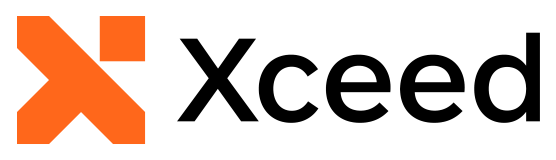
Top Related Projects
Google's Material Design in XAML & WPF, for C# & VB.Net.
A framework that allows developers to cobble together a better UI for their own WPF applications with minimal effort.
Develop Desktop, Embedded, Mobile and WebAssembly apps with C# and XAML. The most popular .NET UI client technology
Contains some simple and commonly used WPF controls
Dragable and tearable tab control for WPF
Convert  designs to code with AI
designs to code with AI

Introducing Visual Copilot: A new AI model to turn Figma designs to high quality code using your components.
Try Visual Copilot