 github-profile-views-counter
github-profile-views-counter
It counts how many times your GitHub profile has been viewed. Free cloud micro-service.
Top Related Projects
🔥 Stay motivated and show off your contribution streak! 🌟 Display your total contributions, current streak, and longest streak on your GitHub profile README
:zap: Dynamically generated stats for your github readmes
📊 An infographics generator with 30+ plugins and 300+ options to display stats about your GitHub account and render them as SVG, Markdown, PDF or JSON!
🏆 Add dynamically generated GitHub Stat Trophies on your readme
🌈 Dynamic Coloful Image Render
🚀 Generate GitHub profile README easily with the latest add-ons like visitors count, GitHub stats, etc using minimal UI.
Quick Overview
GitHub Profile Views Counter is a project that allows users to add a view counter to their GitHub profile README. It provides a simple way to track and display the number of visitors to your GitHub profile, adding an interactive element to your personal page.
Pros
- Easy to implement with a single line of markdown
- Customizable appearance with various styles and colors
- Provides real-time view count updates
- Open-source and free to use
Cons
- Relies on external service, which may have downtime or performance issues
- May not be accurate if users have ad-blockers or strict privacy settings
- Limited functionality beyond simple view counting
- Potential privacy concerns for users who prefer not to be tracked
Code Examples

This basic example adds a view counter to your profile with default settings.

This example changes the color of the counter to green.

This example changes the style of the counter to a flat square design.
Getting Started
To add the GitHub Profile Views Counter to your profile:
- Create a new repository named
your-github-username/your-github-username - Create a
README.mdfile in this repository - Add the following line to your
README.md:

Replace your-github-username with your actual GitHub username. Commit and push the changes to see the counter on your profile.
You can customize the appearance by adding parameters to the URL:
color=blue|green|red|yellow|orange|pink|purple|gray|whitestyle=flat|flat-square|plasticlabel=Profile+views
For example:

This will create a blue, flat-square counter with the label "Profile views".
Competitor Comparisons
🔥 Stay motivated and show off your contribution streak! 🌟 Display your total contributions, current streak, and longest streak on your GitHub profile README
Pros of github-readme-streak-stats
- Provides detailed contribution streak statistics, including current streak, longest streak, and total contributions
- Offers customizable themes and appearance options for the generated stats image
- Supports localization for multiple languages
Cons of github-readme-streak-stats
- Focuses solely on contribution streaks, lacking other profile metrics
- Requires more setup and configuration compared to the simpler view counter
Code Comparison
github-readme-streak-stats:
$contributions = fetchContributions($username);
$streak = calculateStreak($contributions);
$image = generateStatsImage($streak, $theme);
github-profile-views-counter:
$views = incrementViewCount($username);
$badge = generateViewCountBadge($views);
Summary
github-readme-streak-stats offers more detailed and customizable contribution statistics, while github-profile-views-counter provides a simple view count metric. The former is ideal for users who want to showcase their coding consistency, while the latter is perfect for those looking for a straightforward popularity indicator. The code comparison illustrates the different focus of each project, with github-readme-streak-stats involving more complex calculations and image generation, and github-profile-views-counter concentrating on a single metric and badge creation.
:zap: Dynamically generated stats for your github readmes
Pros of github-readme-stats
- Offers a wider range of statistics, including top languages, GitHub streaks, and more
- Provides customizable themes and layouts for a more personalized appearance
- Supports dynamic content generation, updating stats automatically
Cons of github-readme-stats
- May have higher API usage due to fetching multiple types of data
- Potentially slower to load due to more complex data processing
- Requires more configuration options, which can be overwhelming for new users
Code Comparison
github-profile-views-counter:

github-readme-stats:

The github-profile-views-counter focuses solely on displaying view counts, while github-readme-stats offers a more comprehensive set of statistics and customization options. The latter requires more parameters in its URL to configure the display, but provides a richer set of information about a user's GitHub activity.
Both projects serve different purposes: github-profile-views-counter is ideal for those who want a simple view counter, while github-readme-stats is better suited for users looking to showcase a broader range of their GitHub metrics and activity in a visually appealing manner.
📊 An infographics generator with 30+ plugins and 300+ options to display stats about your GitHub account and render them as SVG, Markdown, PDF or JSON!
Pros of metrics
- Offers a wide range of customizable metrics and visualizations
- Supports multiple data sources beyond GitHub (e.g., Wakatime, Spotify)
- Provides a web instance for easy setup and configuration
Cons of metrics
- More complex setup and configuration process
- Higher resource usage due to extensive data collection and processing
- May require more frequent updates to maintain compatibility with various APIs
Code comparison
metrics:
- name: Metrics
uses: lowlighter/metrics@latest
with:
token: ${{ secrets.METRICS_TOKEN }}
config_timezone: America/New_York
plugin_languages: yes
plugin_habits: yes
github-profile-views-counter:

Summary
metrics offers a comprehensive solution for displaying various GitHub and external metrics, providing extensive customization options. However, it requires more setup and resources compared to github-profile-views-counter. The latter focuses solely on profile view counts, offering a simpler implementation but with limited functionality. Choose metrics for a feature-rich display of multiple metrics, or github-profile-views-counter for a straightforward view counter.
🏆 Add dynamically generated GitHub Stat Trophies on your readme
Pros of github-profile-trophy
- Offers a more comprehensive display of GitHub achievements
- Provides a visually appealing trophy case for profile decoration
- Includes a wider range of metrics and accomplishments
Cons of github-profile-trophy
- More complex setup and configuration required
- May be considered visually overwhelming for some users
- Limited customization options for individual trophies
Code Comparison
github-profile-views-counter:

github-profile-trophy:
[](https://github.com/ryo-ma/github-profile-trophy)
The github-profile-views-counter offers a simpler, single-line implementation focused solely on view count. In contrast, github-profile-trophy provides a more elaborate display of various GitHub achievements, requiring slightly more complex markdown.
Both projects enhance GitHub profiles, but serve different purposes. github-profile-views-counter is ideal for those seeking a minimalist approach to tracking profile views, while github-profile-trophy caters to users wanting a comprehensive showcase of their GitHub accomplishments. The choice between them depends on the user's preference for simplicity versus detailed achievement display.
🌈 Dynamic Coloful Image Render
Pros of capsule-render
- Offers a wide variety of customizable dynamic images for GitHub profiles
- Provides an easy-to-use API for generating visually appealing headers and footers
- Supports multiple themes, patterns, and color options
Cons of capsule-render
- Doesn't provide actual profile view counting functionality
- May require more setup and customization for specific use cases
- Limited to generating static images, not dynamic counters
Code Comparison
capsule-render:

github-profile-views-counter:

Summary
capsule-render is focused on creating visually appealing dynamic images for GitHub profiles, offering a wide range of customization options. It's great for enhancing the aesthetic of a profile but doesn't provide actual view counting functionality.
github-profile-views-counter, on the other hand, is specifically designed to track and display profile view counts. It's simpler to implement but offers less visual customization.
The choice between the two depends on whether you prioritize visual appeal (capsule-render) or functional view counting (github-profile-views-counter) for your GitHub profile.
🚀 Generate GitHub profile README easily with the latest add-ons like visitors count, GitHub stats, etc using minimal UI.
Pros of github-profile-readme-generator
- Offers a comprehensive GUI for creating GitHub profile READMEs
- Supports a wide range of customizable elements (skills, stats, social links)
- Provides real-time preview of the generated README
Cons of github-profile-readme-generator
- More complex setup and usage compared to a simple view counter
- May generate unnecessary content for users seeking minimal profiles
- Requires manual updates for changing information
Code Comparison
github-profile-views-counter:

github-profile-readme-generator:
<h1 align="center">Hi 👋, I'm Your Name</h1>
<h3 align="center">Your tagline</h3>
<p align="left"> <img src="https://komarev.com/ghpvc/?username=your-username&label=Profile%20views&color=0e75b6&style=flat" alt="your-username" /> </p>
The github-profile-views-counter provides a simple, focused solution for adding a view counter to your profile. In contrast, github-profile-readme-generator offers a more comprehensive tool for creating entire profile READMEs with various sections and customizations.
While github-profile-views-counter is easier to implement and maintain, github-profile-readme-generator provides a richer set of features for users who want to create more elaborate profile pages. The choice between the two depends on the user's specific needs and desired level of profile customization.
Convert  designs to code with AI
designs to code with AI

Introducing Visual Copilot: A new AI model to turn Figma designs to high quality code using your components.
Try Visual CopilotREADME
GitHub Profile Views Counter

Introduction
Try Ÿ HŸPE service as the more robust and feature rich solution.
GHPVС project is proof of concept. This counter designed to be an analytical instrument for you, but not for people who are visiting your profile. It could be used to see profile views dynamics as result of development activity, blogging or taking part in a conference.
It counts how many times your GitHub profile has been viewed and displays them in your profile, for free.
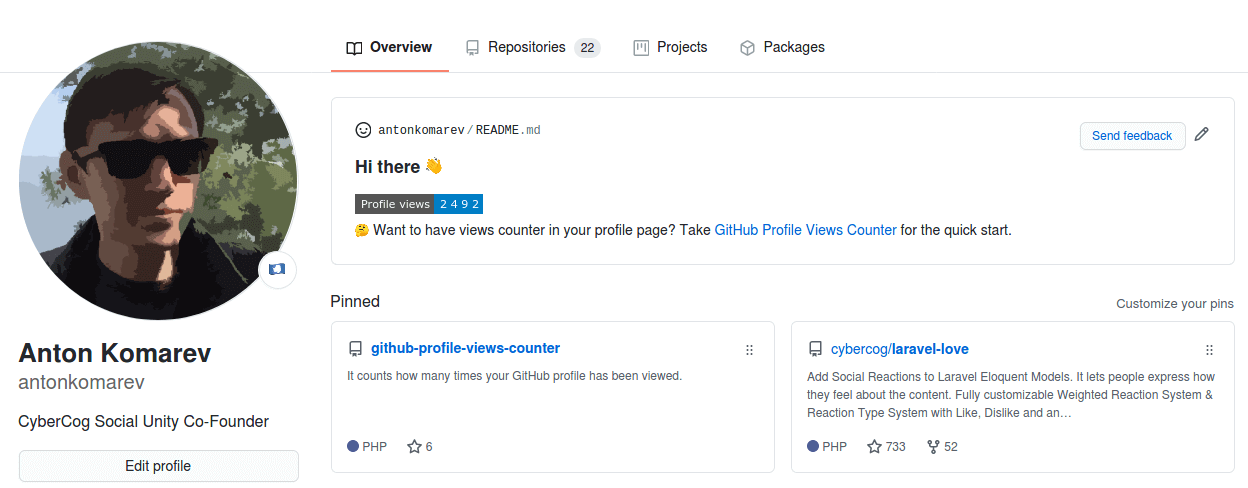
Usage
Cloud solution launched as 100% free experience. Help me cut server costs if you like this service.
If you want to see big numbers in your profile, deploy a standalone solution to draw any views count you want without spamming our server. Everybody knows that any counters could be faked.
A billion fake profile views doesn't make you a very popular person, it makes you a person with a billion number in the counter.
Create GitHub profile repository
GitHub magic will happen as soon as you will create a new repository named equally to your username.

Live demo of my profile repository.
Add counter to GitHub profile
You need to add counter in README.md file in your profile repository via Markdown syntax:

[!NOTE]
Don't forget to replace example
your-github-usernameparameter with real value.
Make it personal
Color
You can use any valid HEX color or pick from a predefined set of named colors (blue is the default).
| color | demo |
|---|---|
brightgreen |  |
green |  |
yellow |  |
yellowgreen |  |
orange |  |
red |  |
blue |  |
grey |  |
lightgrey |  |
blueviolet |  |
ff69b4 |  |
Named color

Hex color

[!NOTE]
HEX colors should be used without
#symbol prefix.
Styles
The following styles are available (flat is the default).
| style | demo |
|---|---|
flat |  |
flat-square |  |
plastic |  |
for-the-badge |  |
pixel | this is "invisible" mode for counter. Use it when you want to have counter without of displaying of it |

Label
You can overwrite default Profile views text with your own label.

[!NOTE]
Replace whitespace with
+character in multi-word labels.
Base number
You can provide a base number to add to the counter.
This is useful if you are migrating from another service.
For example, a user with 1000 views on another service who wants to migrate to GHPVC will use the following url to ensure the 1000 views are accounted for:

Abbreviation
You can set the abbreviated parameter to true if you would like the counter to be abbreviated.
For example, a counter with 12345 views, will be displayed as 12.3K.

FAQ
Can I see detailed statistics?
This project provides minimalistic counter only. Use Ÿ HŸPE service if you want to get detailed info about:
- user profile views
- user followers history
- repository stars history
- repository traffic for longer than 14 days
How to reset counter?
To reset counter you should log in to the Ÿ HŸPE service, and then you will be able to reset counter on the https://yhype.me/ghpvc page.
Why does the counter increase every time the page is reloaded?
This is counter of profile views (page hits), not a counter of unique visitors. There is no way to get the username, browser user agent or IP address of the visitor because GitHub proxies all image URLs through the GitHub Camo service. In other words, we can only increment the counter for each request from the GitHub proxy server, we don't know who initiated it.
Are you making money on it?
No. Only spending it. Become a sponsor if you want it to keep running & receive new features.
Alternatives
- Ÿ HŸPE enhanced GitHub professional account statistics & analytics
License
GitHub Profile Views Counterapplication is open-sourced software licensed under the MIT license by Anton Komarev.Eye Octiconhero image licensed under MIT license by GitHub, Inc.
ð Stargazers over time
Top Related Projects
🔥 Stay motivated and show off your contribution streak! 🌟 Display your total contributions, current streak, and longest streak on your GitHub profile README
:zap: Dynamically generated stats for your github readmes
📊 An infographics generator with 30+ plugins and 300+ options to display stats about your GitHub account and render them as SVG, Markdown, PDF or JSON!
🏆 Add dynamically generated GitHub Stat Trophies on your readme
🌈 Dynamic Coloful Image Render
🚀 Generate GitHub profile README easily with the latest add-ons like visitors count, GitHub stats, etc using minimal UI.
Convert  designs to code with AI
designs to code with AI

Introducing Visual Copilot: A new AI model to turn Figma designs to high quality code using your components.
Try Visual Copilot


