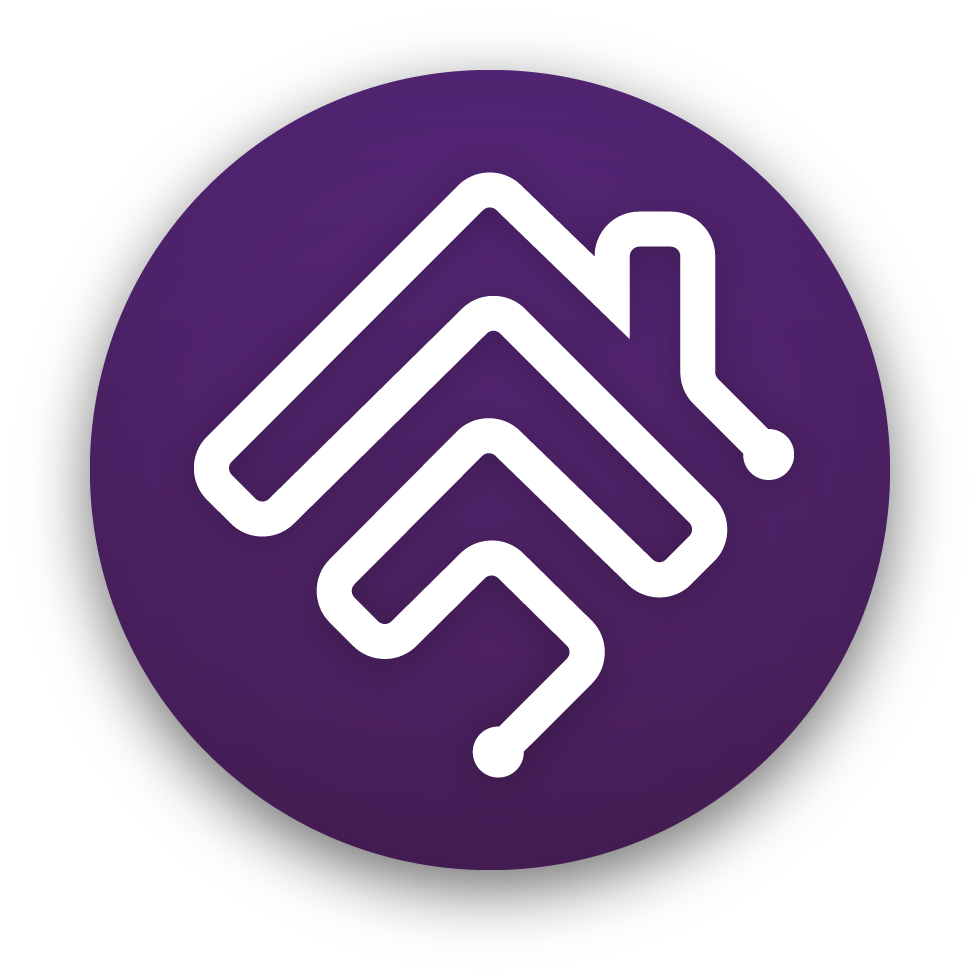homebridge-config-ui-x
homebridge-config-ui-x
The Homebridge UI. Monitor, configure and backup Homebridge from a browser.
Top Related Projects
The Homebridge UI. Monitor, configure and backup Homebridge from a browser.
HomeKit support for the impatient.
Official Homebridge Raspberry Pi Image based on Raspberry Pi OS Lite.
Homebridge Plugin Providing FFmpeg-based Camera Support
Quick Overview
Homebridge Config UI X is a web-based user interface for managing Homebridge, a popular platform for integrating non-HomeKit smart home devices with Apple's HomeKit ecosystem. It provides an easy-to-use interface for configuring and managing Homebridge plugins, settings, and accessories, making it more accessible for users who prefer a graphical interface over command-line operations.
Pros
- User-friendly interface for managing Homebridge without command-line knowledge
- Easy plugin installation, configuration, and management
- Real-time log viewing and system information monitoring
- Supports remote access and management of Homebridge instances
Cons
- Requires additional system resources compared to running Homebridge alone
- May introduce security risks if not properly configured for remote access
- Some advanced configurations may still require command-line intervention
- Dependency on web technologies may lead to potential vulnerabilities
Getting Started
To install Homebridge Config UI X, follow these steps:
- Ensure you have Homebridge installed on your system.
- Install the UI using npm:
sudo npm install -g --unsafe-perm homebridge-config-ui-x
- Add the following to your Homebridge
config.jsonfile:
{
"platforms": [
{
"platform": "config",
"name": "Config",
"port": 8080,
"sudo": true
}
]
}
- Restart Homebridge and access the UI by navigating to
http://your-ip-address:8080in your web browser.
For more detailed instructions and configuration options, refer to the project's GitHub repository and documentation.
Competitor Comparisons
The Homebridge UI. Monitor, configure and backup Homebridge from a browser.
Pros of homebridge-config-ui-x
- User-friendly web interface for managing Homebridge configurations
- Supports plugin installation and management directly from the UI
- Provides real-time log viewing and system information
Cons of homebridge-config-ui-x
- May require additional setup for remote access
- Could potentially introduce security risks if not properly configured
Code Comparison
Both repositories are the same, so there's no code difference to compare. However, here's a sample of the typical usage in a Homebridge configuration:
{
"platform": "config",
"name": "Config",
"port": 8080,
"auth": "form",
"theme": "auto"
}
This configuration snippet sets up the Config UI X plugin with default settings, including the port number, authentication method, and theme.
Summary
The comparison between homebridge-config-ui-x and itself doesn't yield any differences, as they are the same project. homebridge-config-ui-x is a popular web-based configuration tool for Homebridge, offering an intuitive interface for managing plugins and settings. While it greatly simplifies Homebridge management, users should be aware of potential security considerations when exposing the interface to external networks.
HomeKit support for the impatient.
Pros of Homebridge
- Core functionality for bridging non-HomeKit devices to HomeKit
- Lightweight and can run on low-power devices like Raspberry Pi
- Extensive plugin ecosystem for supporting various smart home devices
Cons of Homebridge
- Command-line interface can be challenging for non-technical users
- Manual configuration required for setup and management
- Limited built-in tools for monitoring and troubleshooting
Code Comparison
Homebridge (main application):
import { HomebridgeAPI } from 'homebridge';
export = (api: HomebridgeAPI) => {
api.registerPlatform('ExamplePlatform', ExamplePlatform);
};
Homebridge Config UI X (web interface):
import { HomebridgePluginUiServer } from '@homebridge/plugin-ui-utils';
class UiServer extends HomebridgePluginUiServer {
constructor() {
super();
this.onRequest('/hello', this.handleHelloRequest.bind(this));
}
}
Key Differences
- Purpose: Homebridge is the core application, while Homebridge Config UI X is a web-based management interface for Homebridge.
- User Interface: Homebridge is primarily command-line based, whereas Homebridge Config UI X provides a graphical user interface.
- Functionality: Homebridge focuses on device bridging, while Homebridge Config UI X offers configuration management, plugin installation, and system monitoring.
- Ease of Use: Homebridge Config UI X simplifies Homebridge management for less technical users.
- Dependencies: Homebridge Config UI X requires Homebridge to function, as it's an add-on to the core application.
Official Homebridge Raspberry Pi Image based on Raspberry Pi OS Lite.
Pros of homebridge-raspbian-image
- Pre-configured Raspberry Pi image with Homebridge and essential plugins
- Simplified setup process for users new to Homebridge or Raspberry Pi
- Includes optimizations for Raspberry Pi performance
Cons of homebridge-raspbian-image
- Less flexibility for custom configurations compared to manual setup
- Limited to Raspberry Pi hardware
- May include unnecessary components for advanced users
Code Comparison
homebridge-config-ui-x:
const configUi = new HomebridgeConfigUi();
configUi.start();
homebridge-raspbian-image:
# No direct code comparison available
# Image-based setup, not a standalone application
Summary
homebridge-raspbian-image provides a streamlined solution for setting up Homebridge on a Raspberry Pi, ideal for beginners or those seeking a quick deployment. It offers a pre-configured environment with optimizations for Raspberry Pi.
On the other hand, homebridge-config-ui-x is a more versatile web-based configuration tool for Homebridge, offering greater customization options and compatibility with various platforms beyond Raspberry Pi.
The choice between the two depends on the user's experience level, hardware preferences, and desired level of customization. homebridge-raspbian-image is best for quick Raspberry Pi setups, while homebridge-config-ui-x is more suitable for advanced users or those using different hardware.
Homebridge Plugin Providing FFmpeg-based Camera Support
Pros of homebridge-camera-ffmpeg
- Specialized for camera integration, offering robust support for various camera types and protocols
- Utilizes FFmpeg for efficient video processing and streaming
- Provides advanced features like motion detection and two-way audio support
Cons of homebridge-camera-ffmpeg
- Limited to camera functionality, lacking the comprehensive configuration options of homebridge-config-ui-x
- May require more technical knowledge to set up and configure compared to the user-friendly interface of homebridge-config-ui-x
- Less frequent updates and potentially slower bug fixes due to its specialized nature
Code Comparison
homebridge-camera-ffmpeg:
this.streamControllers[sessionIdentifier] = new StreamController(this, sessionIdentifier, {
cameraStreamCount: 2,
videoCodec: this.videoCodec,
audioCodec: this.audioCodec,
srtp: true
});
homebridge-config-ui-x:
this.app.get('/api/status', (req, res) => {
res.json({
status: 'OK',
timestamp: new Date().toISOString(),
platform: process.platform
});
});
The code snippets highlight the different focus areas of each project. homebridge-camera-ffmpeg deals with stream controllers and video codecs, while homebridge-config-ui-x handles API endpoints for configuration and status reporting.
Convert  designs to code with AI
designs to code with AI

Introducing Visual Copilot: A new AI model to turn Figma designs to high quality code using your components.
Try Visual CopilotREADME
Homebridge UI
:gb: :de: :fr: :poland: :czech_republic: :ru: :cn: :hungary: :jp: :es: :netherlands: :tr: :it: :bulgaria: :sweden: :norway: :finland: :slovenia: :brazil: :portugal: :indonesia: :kr: :macedonia: :thailand: :israel: :ukraine:
Homebridge UI is a web based management tool for Homebridge that allows you to manage all aspects of your Homebridge setup.
- Install and configure Homebridge plugins
- Edit the Homebridge
config.jsonwith advanced JSON syntax checking and structure validation - Visual configuration for over 450 plugins (no manual config.json editing required)
- Monitor your Homebridge server via a fully customisable widget-based dashboard
- View the Homebridge logs
- View and control Homebridge accessories
- Restart Homebridge
- Backup and Restore your Homebridge instance
- Set up and manage your Homebridge plugins as child bridges
- and more...
Homebridge UI also provides a tool called hb-service which makes it easy to set up Homebridge as a service on Linux/Raspbian, macOS and Windows 10.
Installation Instructions
For detailed instructions on how to set up Node.js and Homebridge with Homebridge UI as a service, see the guides on the wiki:
 Setup Homebridge using the official Homebridge Raspberry Pi Image
Setup Homebridge using the official Homebridge Raspberry Pi Image Setup Homebridge on a Raspberry Pi (Raspbian)
Setup Homebridge on a Raspberry Pi (Raspbian) Setup Homebridge on Debian or Ubuntu Linux
Setup Homebridge on Debian or Ubuntu Linux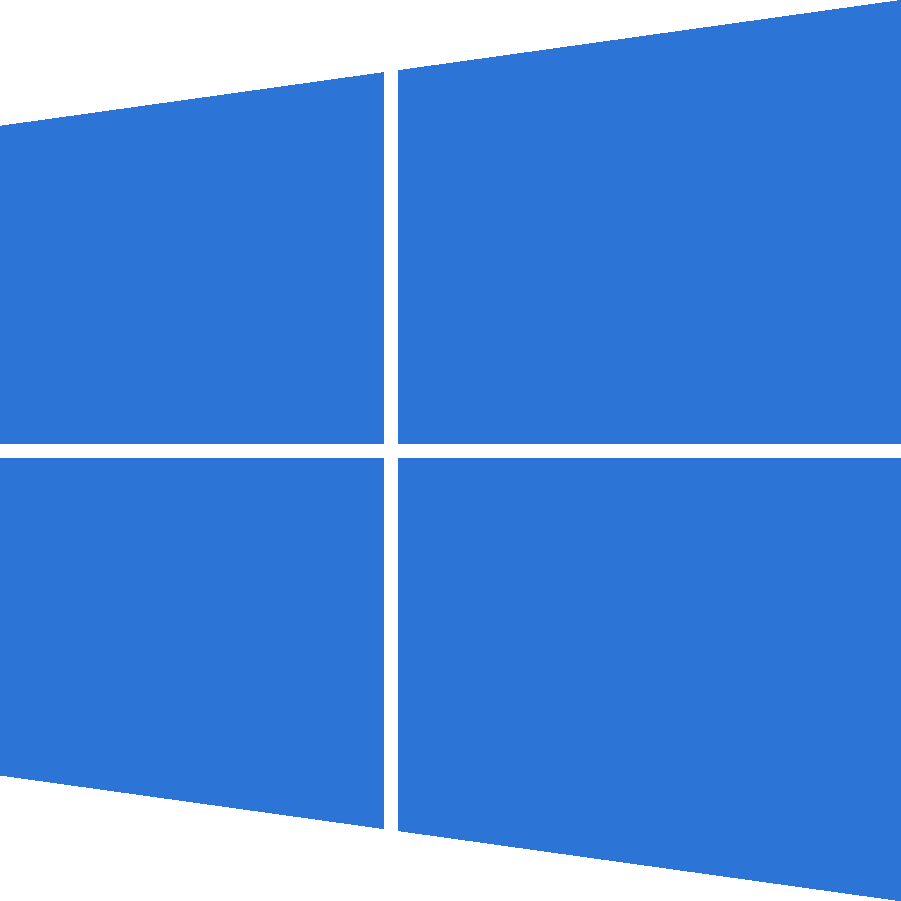 Setup Homebridge on Windows 10
Setup Homebridge on Windows 10 Setup Homebridge on macOS
Setup Homebridge on macOS Setup Homebridge using Docker
Setup Homebridge using Docker Setup Homebridge on a Synology NAS
Setup Homebridge on a Synology NAS
If your platform is not listed above, or you want to use your own service manager, see the Manual Configuration wiki article for instructions on setting up the Homebridge UI to run as a Homebridge plugin instead of a service.
The default username is admin and the default password is admin.
The UI can be accessed via web browser by default on port 8581 (e.g. http://localhost:8581).
Usage
Status Screen
This shows an overview of your Homebridge system. The dashboard is widget-based and completely customisable with a number of themes available.

Plugin Screen
This shows you the currently installed plugins and allows you to install, configure, update and remove plugins.

You can configure supported plugins using the graphical settings editor, or by editing the config JSON directly.

Configuration Screen
The configuration screen allows you to modify your Homebridge config.json. The built-in editor automatically syntax-checks your JSON and makes a backup of your config every time you make a change.

Log Screen
This shows you the Homebridge rolling log. This is helpful for troubleshooting.

Accessories Screen
This shows you the Homebridge accessories for all the Homebridge instances on your network. You can use this to control accessories from a web browser and works well on mobile devices which allows users to control Homebridge from non-Apple devices.

Plugin Development
The https://developers.homebridge.io website contains the Homebridge API reference, available service and characteristic types, and plugin examples.
The Homebridge Plugin Template project provides a base you can use to create your own platform plugin.
There are many existing plugins you can study; you might start with the Homebridge Example Plugins or a plugin that already implements the device type you need.
Community
The official Homebridge Discord server and Reddit community are where users can discuss Homebridge and ask for help.
HomeKit communities can also be found on both Discord and Reddit.
Limitations
- One bridge can only expose 150 accessories due to a HomeKit limit. You can however run your plugins as a Child Bridge or run Multiple Homebridge Instances to get around this limitation.
- Once an accessory has been added to the Home app, changing its name via Homebridge won't be automatically reflected in iOS. You must change it via the Home app as well.
Credits
- Homebridge was originally created by Nick Farina.
- The original HomeKit API work was done by Khaos Tian in his HAP-NodeJS project.
- Homebridge UI was originally created by oznu.
Top Related Projects
The Homebridge UI. Monitor, configure and backup Homebridge from a browser.
HomeKit support for the impatient.
Official Homebridge Raspberry Pi Image based on Raspberry Pi OS Lite.
Homebridge Plugin Providing FFmpeg-based Camera Support
Convert  designs to code with AI
designs to code with AI

Introducing Visual Copilot: A new AI model to turn Figma designs to high quality code using your components.
Try Visual Copilot